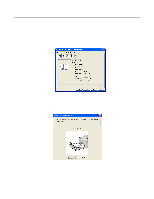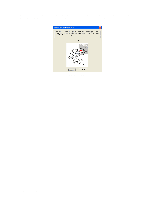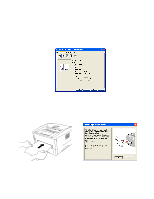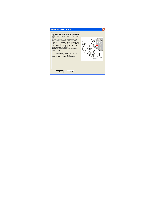Brother International 1435 Users Manual - English - Page 38
No Paper,
 |
UPC - 012502606529
View all Brother International 1435 manuals
Add to My Manuals
Save this manual to your list of manuals |
Page 38 highlights
3 Send the print data to the printer A NO PAPER status is shown by the control panel LEDs until you put a transparency in the manual feed slot. Drum Ready Paper Alarm Toner Data Figure 1-30 4 Using both hands, slide the manual feed paper guides to the transparency width. Figure 1-31 5 Using both hands put the transparency in the manual feed slot until its front edge touches the paper feed roller. Hold the transparency in this position until the printer automatically feeds it in for a short distance, and then let go of the transparency. Figure 1-32 ABOUT THIS PRINTER 1 - 25

ABOUT THIS PRINTER
1 - 25
3
Send the print data to the printer
4
Using both hands, slide the manual feed paper guides to the transparency width.
Figure 1-31
5
Using both hands put the transparency in the manual feed slot until its front edge touches the paper
feed roller. Hold the transparency in this position until the printer automatically feeds it in for a short
distance, and then let go of the transparency.
Figure 1-32
A
NO PAPER
status is shown by the control panel LEDs until you put a transparency in the manual
feed slot.
Figure 1-30
Ready
Alarm
Paper
Toner
Data
Drum