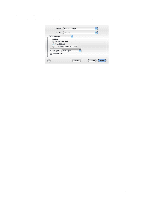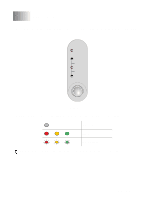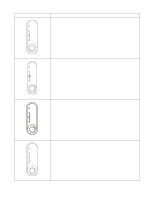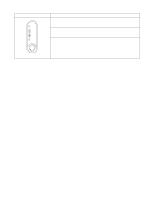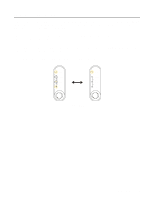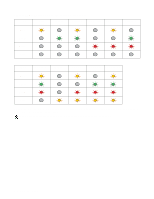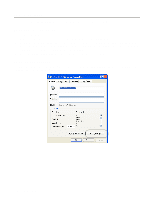Brother International 1435 Users Manual - English - Page 58
Printer status, Paper jam, Control panel, No paper, Misfeed
 |
UPC - 012502606529
View all Brother International 1435 manuals
Add to My Manuals
Save this manual to your list of manuals |
Page 58 highlights
LED Drum Ready Paper Alarm Toner Data Figure 3-10 Printer status Paper jam Clear the paper jam. See Paper jams and how to clear them on page 6-5. If the printer does not start printing, press the Control panel button. No paper Put paper in the printer. See Printing on plain paper on page 1-8. Then press the Control panel button. Misfeed Put the paper back in properly, and then press the Control panel button. The printer will start printing again. 3 - 4 CONTROL PANEL

3 - 4
CONTROL PANEL
Figure 3-10
Paper jam
Clear the paper jam. See
Paper jams and how to clear them on page 6-5
. If the
printer does not start printing, press the
Control panel
button.
No paper
Put paper in the printer. See
Printing on plain paper on page 1-8
. Then press
the
Control panel
button.
Misfeed
Put the paper back in properly, and then press the
Control panel
button. The
printer will start printing again.
LED
Printer status
Ready
Alarm
Paper
Toner
Data
Drum