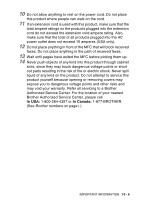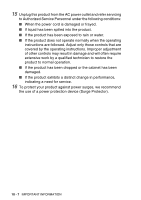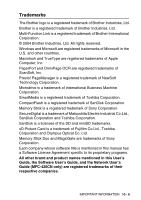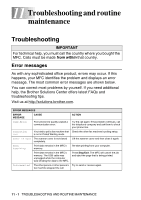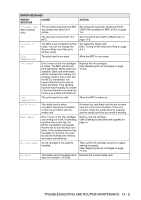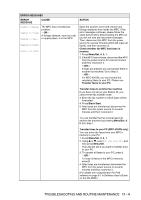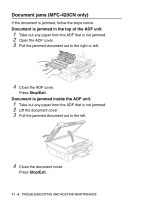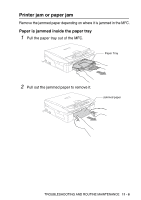Brother International 420CN Users Manual - English - Page 122
Black Start, Color Start, Stop/Exit, ERROR MESSAGES, ERROR, MESSAGE, CAUSE, ACTION, No Paper Fed - printer mfc
 |
UPC - 012502610847
View all Brother International 420CN manuals
Add to My Manuals
Save this manual to your list of manuals |
Page 122 highlights
ERROR MESSAGES ERROR MESSAGE CAUSE No Paper Fed The MFC is out of paper. The paper is jammed in the MFC. No The number you dialed does not Response/Busy answer or is busy. Not Registered You tried to access a Speed Dial number that is not programmed. Out of Memory You can't store data in the memory. Paper Jam Wrong Paper Size The paper is jammed in the MFC. Paper is not the correct size. ACTION Add paper, and then press Black Start or Color Start. See Printer jam or paper jam on page 11-6. Verify the number and try again. Set up the Speed Dial number. (See Storing Speed-Dial numbers on page 5-1.) (Fax sending or copy operation in process) Press Stop/Exit and wait until the other operations in progress finish and then try again. -OR- (MFC-420CN only) Clear the data in the memory. To gain extra memory, you can turn off Fax Storage. (See Setting Fax Storage on page 6-3.) -OR- (MFC-420CN only) Print the faxes that are in the memory. (See Printing a fax from the memory (MFC-420CN only) on page 4-5.) (Printing operation in process) Reduce print resolution. (See Printer jam or paper jam on page 11-6.) Reload the correct size of paper (Letter, Legal or A4), and then press Black Start or Color Start. 11 - 3 TROUBLESHOOTING AND ROUTINE MAINTENANCE