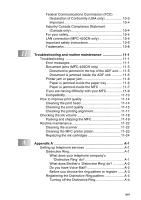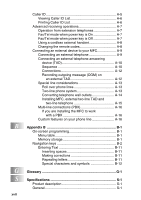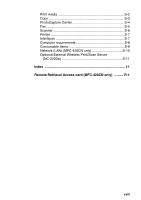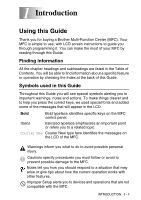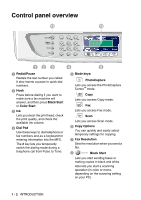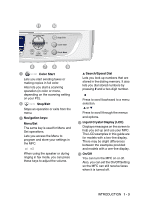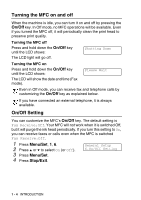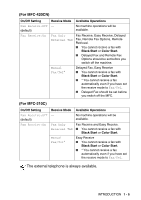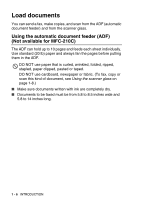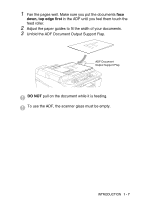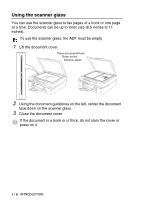Brother International 420CN Users Manual - English - Page 23
Color Start, Stop/Exit, Navigation keys, Menu/Set, Search/Speed Dial, Liquid Crystal Display LCD
 |
UPC - 012502610847
View all Brother International 420CN manuals
Add to My Manuals
Save this manual to your list of manuals |
Page 23 highlights
9 Color Start Lets you start sending faxes or making copies in full color. Also lets you start a scanning operation (in color or mono, depending on the scanning setting on your PC). < Stop/Exit Stops an operation or exits from the menu. A Navigation keys: Menu/Set The same key is used for Menu and Set operations. Lets you access the Menu to program and store your settings in the MFC. When using the speaker or during ringing in fax mode, you can press these keys to adjust the volume. ▲ ▲ Search/Speed Dial Lets you look up numbers that are stored in the dialing memory. It also lets you dial stored numbers by pressing # and a two-digit number. Press to scroll backward to a menu selection. ▲ or ▼ Press to scroll through the menus and options. B Liquid Crystal Display (LCD) Displays messages on the screen to help you set up and use your MFC. The LCD examples in this guide are for models with a two-line display. There may be slight differences between the examples provided and models with a one-line display. C On/Off You can turn the MFC on or off. Also, you can set the On/Off Setting so the MFC can still receive faxes when it is turned off. INTRODUCTION 1 - 3