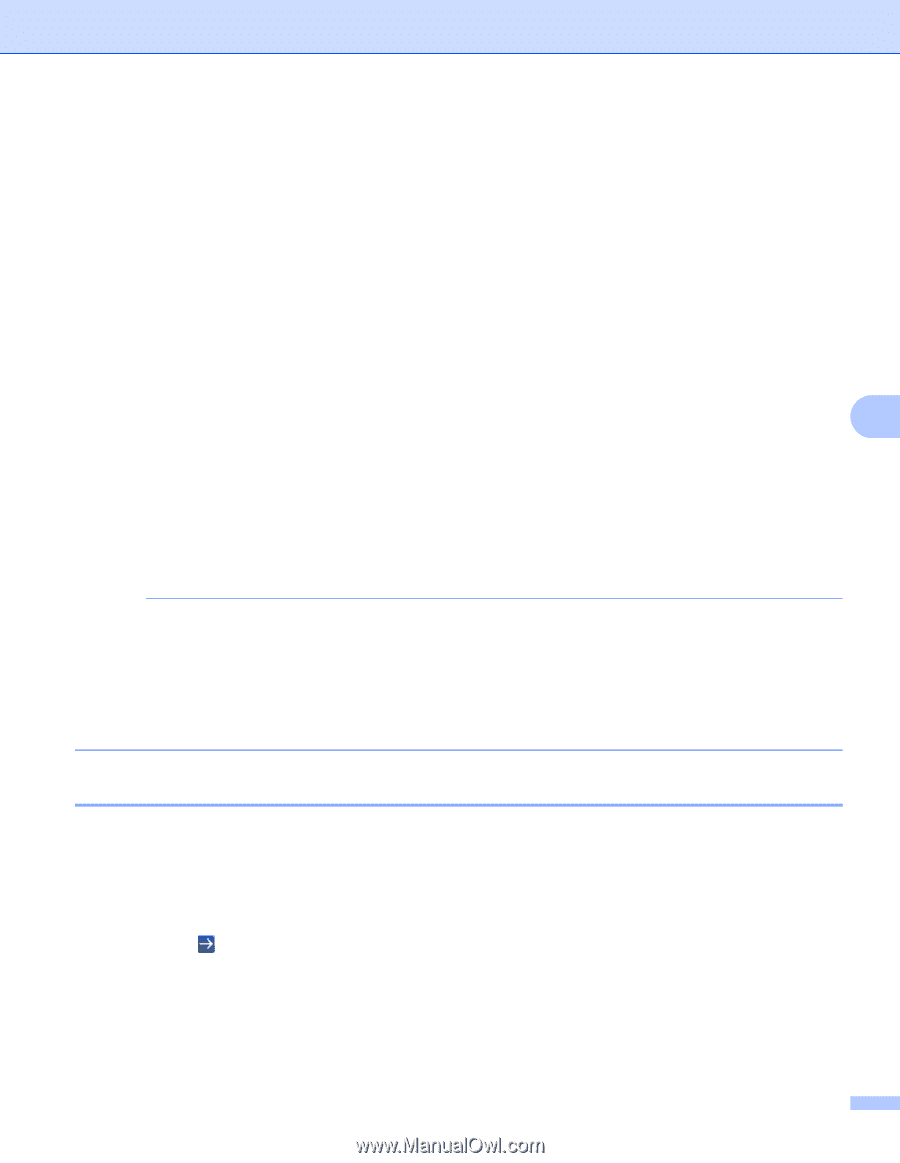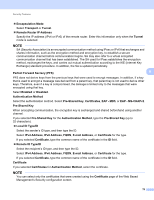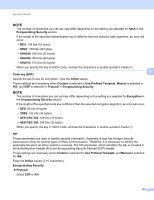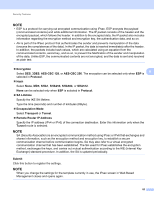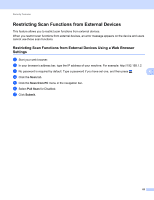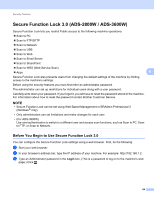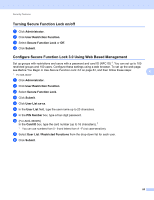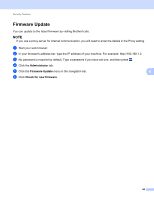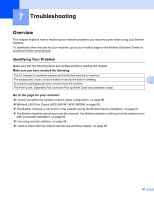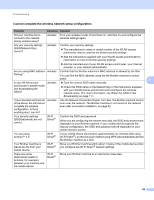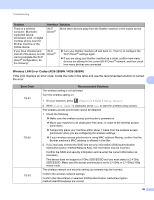Brother International ADS-2800W Network Users Guide - Page 88
Secure Function Lock 3.0 (ADS-2800W / ADS-3600W), Before You Begin to Use Secure Function Lock 3.0 - default login
 |
View all Brother International ADS-2800W manuals
Add to My Manuals
Save this manual to your list of manuals |
Page 88 highlights
Security Features Secure Function Lock 3.0 (ADS-2800W / ADS-3600W) 6 Secure Function Lock lets you restrict Public access to the following machine operations: Scan to PC Scan to FTP/SFTP Scan to Network Scan to USB Scan to Web Scan to Email Server Scan to SharePoint Scan to WSS (Web Service Scan) Apps 6 Secure Function Lock also prevents users from changing the default settings of the machine by limiting access to the machine's settings. Before using the security features you must first enter an administrator password. The administrator can set up restrictions for individual users along with a user password. Carefully write down your password. If you forget it, you will have to reset the password stored in the machine. For information about how to reset the password contact Brother Customer Service. NOTE • Secure Function Lock can be set using Web Based Management or BRAdmin Professional 3 (Windows ® only). • Only administrators can set limitations and make changes for each user. • (For ADS-3600W) Use card authentication to switch to a different user and access scan functions, such as Scan to PC, Scan to FTP, or Scan to Network. Before You Begin to Use Secure Function Lock 3.0 6 You can configure the Secure Function Lock settings using a web browser. First, do the following: 1 Start your web browser. 2 In your browser's address bar, type the IP address of your machine. For example: http://192.168.1.2. 3 Type an Administrator password in the Login box. (This is a password to log on to the machine's web page.) Click . 84