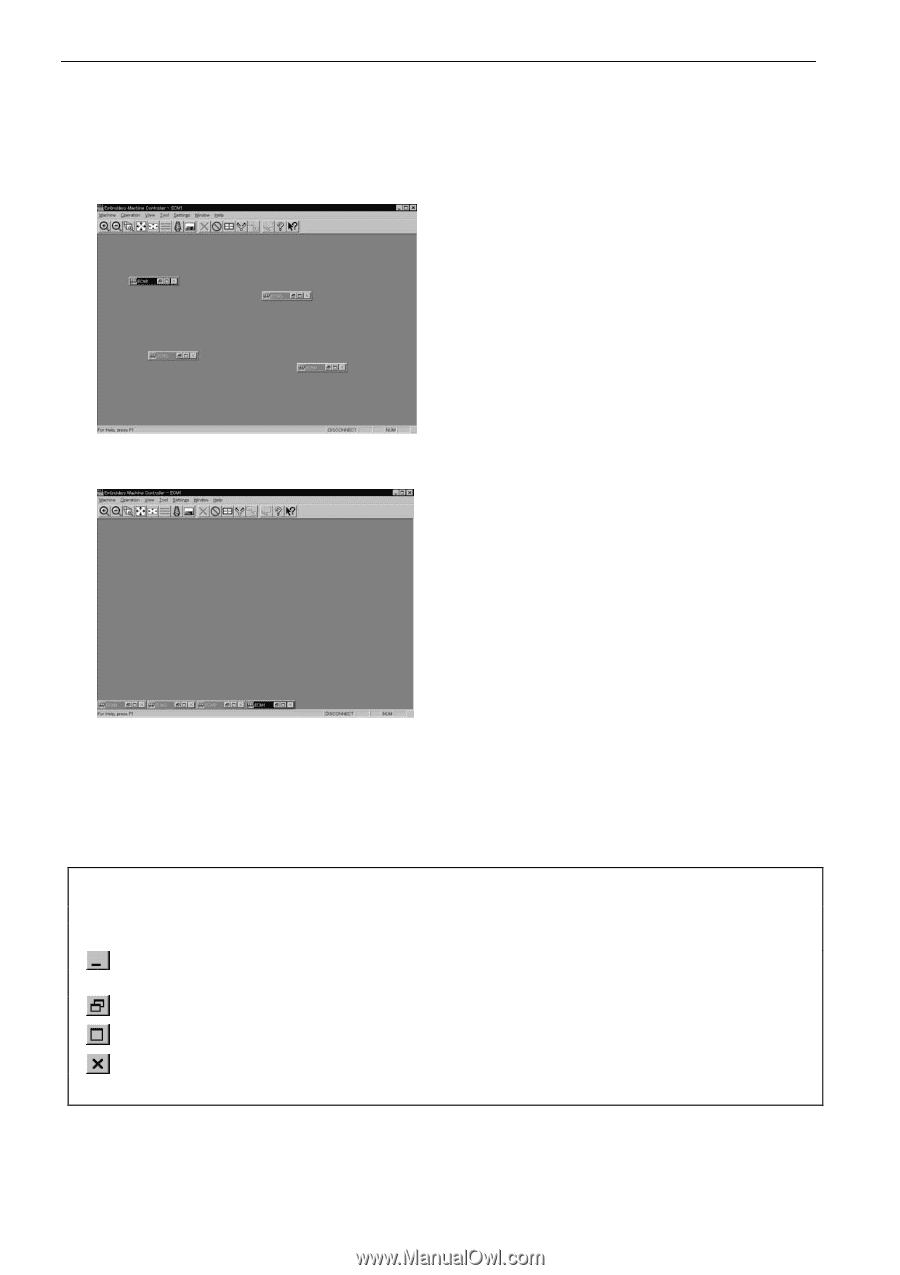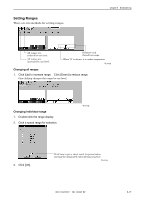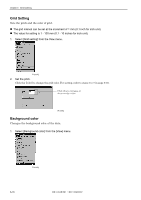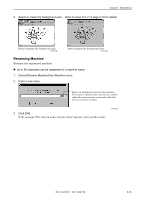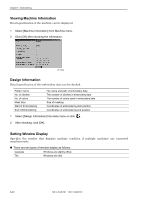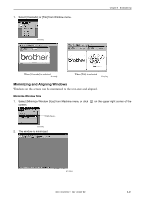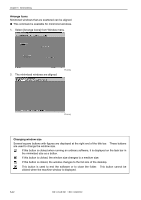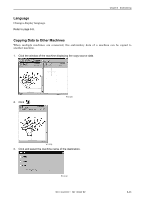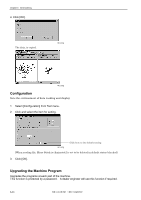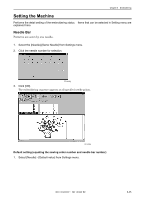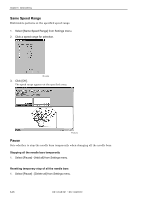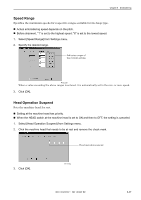Brother International BE-1204C Instruction Manual - English - Page 148
Arrange Icons, Changing window size, Select [Arrange Icons] from Window menu.
 |
View all Brother International BE-1204C manuals
Add to My Manuals
Save this manual to your list of manuals |
Page 148 highlights
Chapter 6 Embroidering Arrange Icons Minimized windows that are scattered can be aligned. ! This command is available for minimized windows. 1. Select [Arrange Icons] from Window menu. 2. The minimized windows are aligned. W1100Q W1101Q Changing window size Several square buttons with figures are displayed at the right end of the title bar. These buttons are used to change the window size. If this button is clicked when running an ordinary software, it is displayed on the task bar in the minimized size as a button. If this button is clicked, the window size changes to a medium size. If this button is clicked, the window changes to the full size of the desktop. This button is used to end the software or to close the folder. This button cannot be clicked when the machine window is displayed. 6-22 BE-1204B-BC • BE-1206B-BC