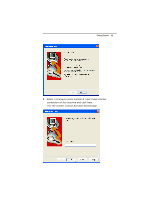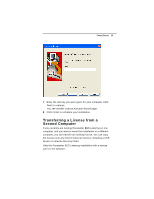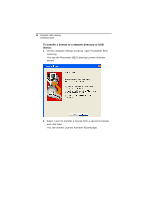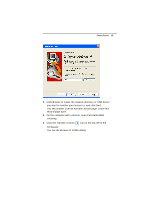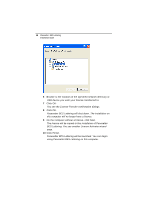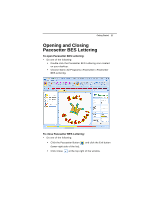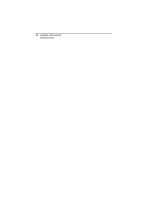Brother International BES Lettering Quick Setup Guide - English - Page 14
BES Lettering. You see another License Activator wizard - how to use system
 |
View all Brother International BES Lettering manuals
Add to My Manuals
Save this manual to your list of manuals |
Page 14 highlights
16 Pacesetter BES Lettering Installation Guide 6 Browse to the location of the specified network directory or USB device you want your license transferred to. 7 Click OK. You see the License Transfer confirmation dialogs. 8 Click OK. Pacesetter BES Lettering will shut down. The installation on this computer will no longer have a license. 9 On the computer without a license, click Next. The license will be copied to this installation of Pacesetter BES Lettering. You see another License Activator wizard page. 10 Click Finish. Pacesetter BES Lettering will be launched. You can begin using Pacesetter BES Lettering on this computer.

16
Pacesetter
BES Lettering
Installation Guide
6
Browse to the location of the specified network directory or
USB device you want your license transferred to.
7
Click OK.
You see the License Transfer confirmation dialogs.
8
Click OK.
Pacesetter BES Lettering will shut down. The installation on
this computer will no longer have a license.
9
On the computer without a license, click Next.
The license will be copied to this installation of Pacesetter
BES Lettering. You see another License Activator wizard
page.
10
Click Finish.
Pacesetter BES Lettering will be launched. You can begin
using Pacesetter BES Lettering on this computer.