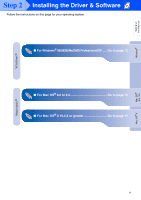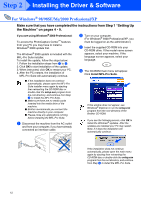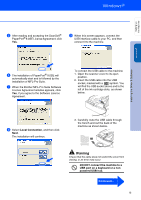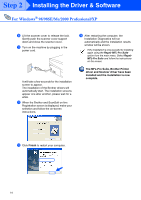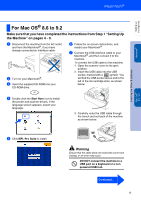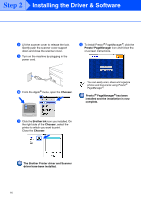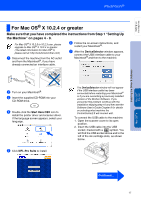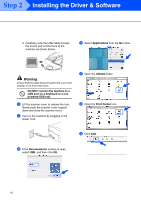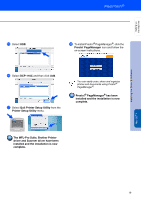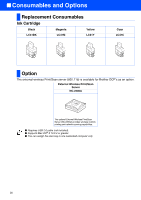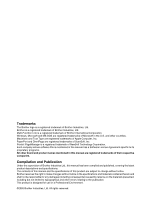Brother International DCP 110c Quick Setup Guide - English - Page 18
The Brother Printer driver and Scanner
 |
UPC - 012502613244
View all Brother International DCP 110c manuals
Add to My Manuals
Save this manual to your list of manuals |
Page 18 highlights
Step 2 Installing the Driver & Software 8 Lift the scanner cover to release the lock. Gently push the scanner cover support down and close the scanner cover. 9 Turn on the machine by plugging in the power cord. B To install Presto!® PageManager®, click the Presto! PageManager icon and follow the on-screen instructions. 0 From the Apple® menu, open the Chooser. You can easily scan, share and organize photos and documents using Presto!® PageManager®. Presto!® PageManager® has been installed and the installation is now complete. A Click the Brother Ink icon you installed. On the right side of the Chooser, select the printer to which you want to print. Close the Chooser. The Brother Printer driver and Scanner driver have been installed. 16

16
Installing the Driver & Software
8
Lift the scanner cover to release the lock.
Gently push the scanner cover support
down and close the scanner cover.
9
Turn on the machine by plugging in the
power cord.
0
From the Apple
®
menu, open the
Chooser
.
A
Click the
Brother Ink
icon you installed. On
the right side of the
Chooser
, select the
printer to which you want to print.
Close the
Chooser
.
The Brother Printer driver and Scanner
driver have been installed.
B
To install Presto!
®
PageManager
®
, click the
Presto! PageManager
icon and follow the
on-screen instructions.
Presto!
®
PageManager
®
has been
installed and the installation is now
complete.
You can easily scan, share and organize
photos and documents using Presto!
®
PageManager
®
.
Step 2