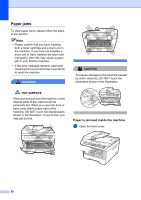Brother International DCP 7030 Users Manual - English - Page 67
Error and maintenance messages - toner life end
 |
UPC - 012502620709
View all Brother International DCP 7030 manuals
Add to My Manuals
Save this manual to your list of manuals |
Page 67 highlights
Troubleshooting and routine maintenance Error and maintenance messages B As with any sophisticated office product, errors may occur and consumable items may need to be replaced. If this happens, your machine identifies the error or required routine maintenance and shows the appropriate message. The most common error and maintenance messages are shown below. You can correct most errors and routine maintenance by yourself. If you need more help, the Brother Solutions Center offers the latest FAQs and troubleshooting tips. Visit us at http://solutions.brother.com/. Error Message Cause Action Cartridge Error The toner cartridge is not installed properly. Pull out the drum unit, take out the toner cartridge that is indicated on the LCD, and put it back into the drum unit again. Drum End Soon The drum unit is near the end of its life. Use the drum unit until you have a print quality problem; then replace the drum unit with a new one. (See Replacing the drum unit on page 74.) B Cooling Down Wait for a while The temperature of the drum unit Make sure that you can hear the fan in the or toner cartridge is too hot. The machine spinning and that the exhaust outlet machine will pause its current is not blocked by something. print job and go into cooling down mode. During the cooling down mode, you will hear the cooling fan running while the LCD shows Cooling Down, and Wait for a while. If the fan is spinning, remove any obstacles that surround the exhaust outlet, and then leave the machine turned on but do not use it for several minutes. If the fan is not spinning do the following: Disconnect the machine from the power for several minutes and then reconnect it. Cover is Open The front cover is not closed completely. Close the front cover of the machine. Cover is Open The fuser cover is not closed completely. Close the fuser cover of the machine. Cover is Open The fuser cover is not closed completely or paper was jammed in the back of the machine when you turned on the power. Make sure paper is not jammed inside the back of the machine, and then close the fuser cover and press Start. Document Jam (DCP-7040 only) The document was not inserted or fed properly, or the document scanned from the ADF was too long. See Document jams (DCP-7040 only) on page 57 or Using the automatic document feeder (ADF) (DCP-7040 only) on page 17. Drum Error The corona wire on the drum unit Clean the corona wire on the drum unit. (See needs to be cleaned. Cleaning the corona wire on page 66.) The drum unit has reached the end of its life. Replace the drum unit. (See Replacing the drum unit on page 74.) 55