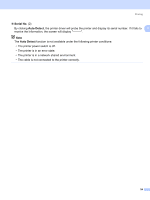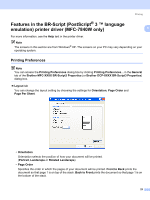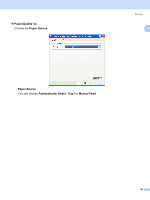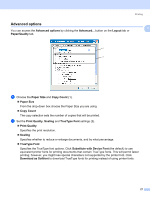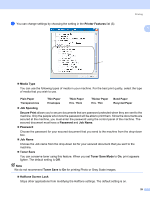Brother International DCP 7030 Software Users Manual - English - Page 30
Tray Settings, Print Fonts, Start, Printers and Faxes, Properties, Paper Source Setting - 23
 |
UPC - 012502620709
View all Brother International DCP 7030 manuals
Add to My Manuals
Save this manual to your list of manuals |
Page 30 highlights
Printing „ Print Settings (3) This will print the pages that show how the internal settings of the printer have been configured. 1 „ Print Fonts (4) (MFC-7840W only) This will print the pages that show all the internal fonts of the printer. „ Check Setting... (5) You can check the current driver settings. Tray Settings 1 To access the Tray Settings tab, click the Start button and Printers and Faxes. Right-click your printer icon and click Properties. 1 2 „ Paper Source Setting (1) This feature identifies the paper size defined for each paper tray. • Paper Size This setting allows you to define which paper size is used for the tray and manual feed slot. Highlight the paper source you want to define and then choose the paper size from the pull-down menu. Click Update to apply the setting to the paper source. • Default Source This setting allows you to choose the default paper source that your document will be printed from. Choose the Default Source from the pull-down menu and click Update to save your setting. The Auto Select setting will automatically pull paper from any paper source (tray or manual feed slot) that has a defined paper size that matches your document. If paper is in the Manual feed slot, the machine will automatically pull from this slot no matter the size of paper. 23