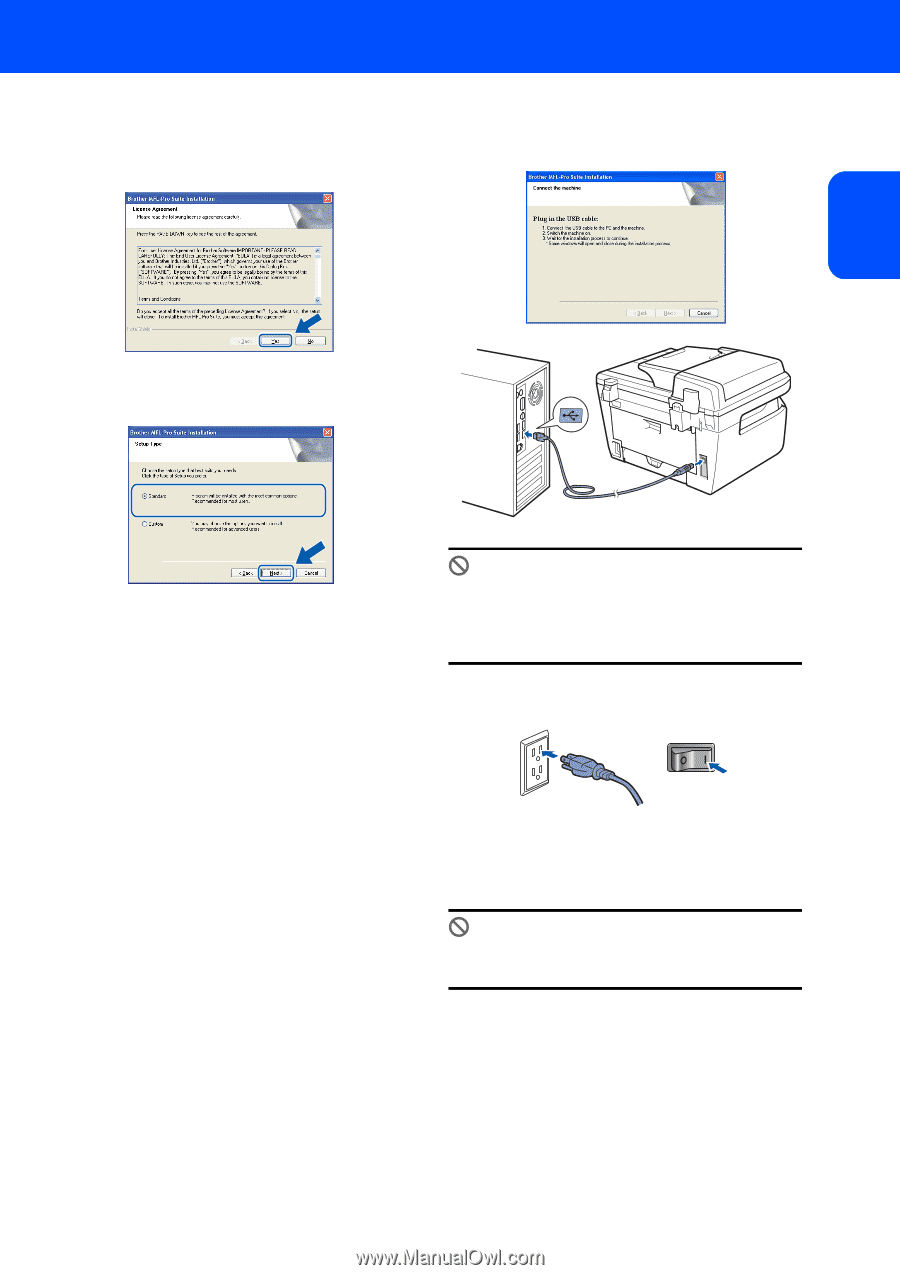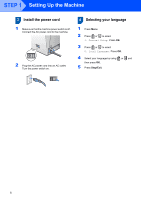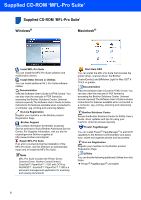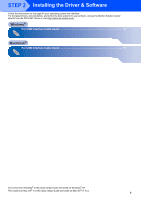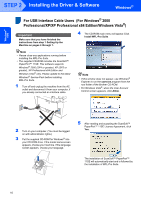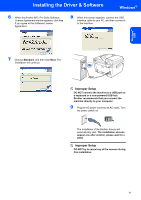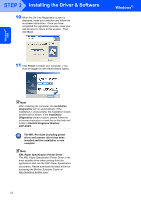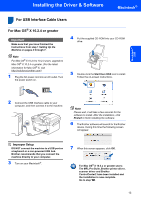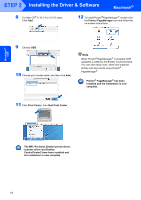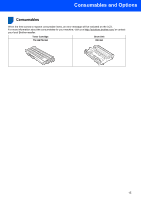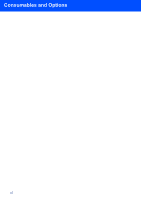Brother International DCP-7040 Quick Setup Guide - English - Page 13
Windows, Improper Setup
 |
UPC - 012502620655
View all Brother International DCP-7040 manuals
Add to My Manuals
Save this manual to your list of manuals |
Page 13 highlights
Installing the Driver & Software Windows® 6 When the Brother MFL-Pro Suite Software License Agreement window appears, click Yes if you agree to the Software License Agreement. 8 When this screen appears, connect the USB interface cable to your PC, and then connect it to the machine. Windows® USB 7 Choose Standard, and then click Next. The installation will continue. Improper Setup DO NOT connect the machine to a USB port on a keyboard or a non-powered USB hub. Brother recommends that you connect the machine directly to your computer. 9 Plug the AC power cord into an AC outlet. Turn the power switch on. The installation of the Brother drivers will automatically start. The installation screens appear one after another, please wait for a while. Improper Setup DO NOT try to cancel any of the screens during this installation. 11