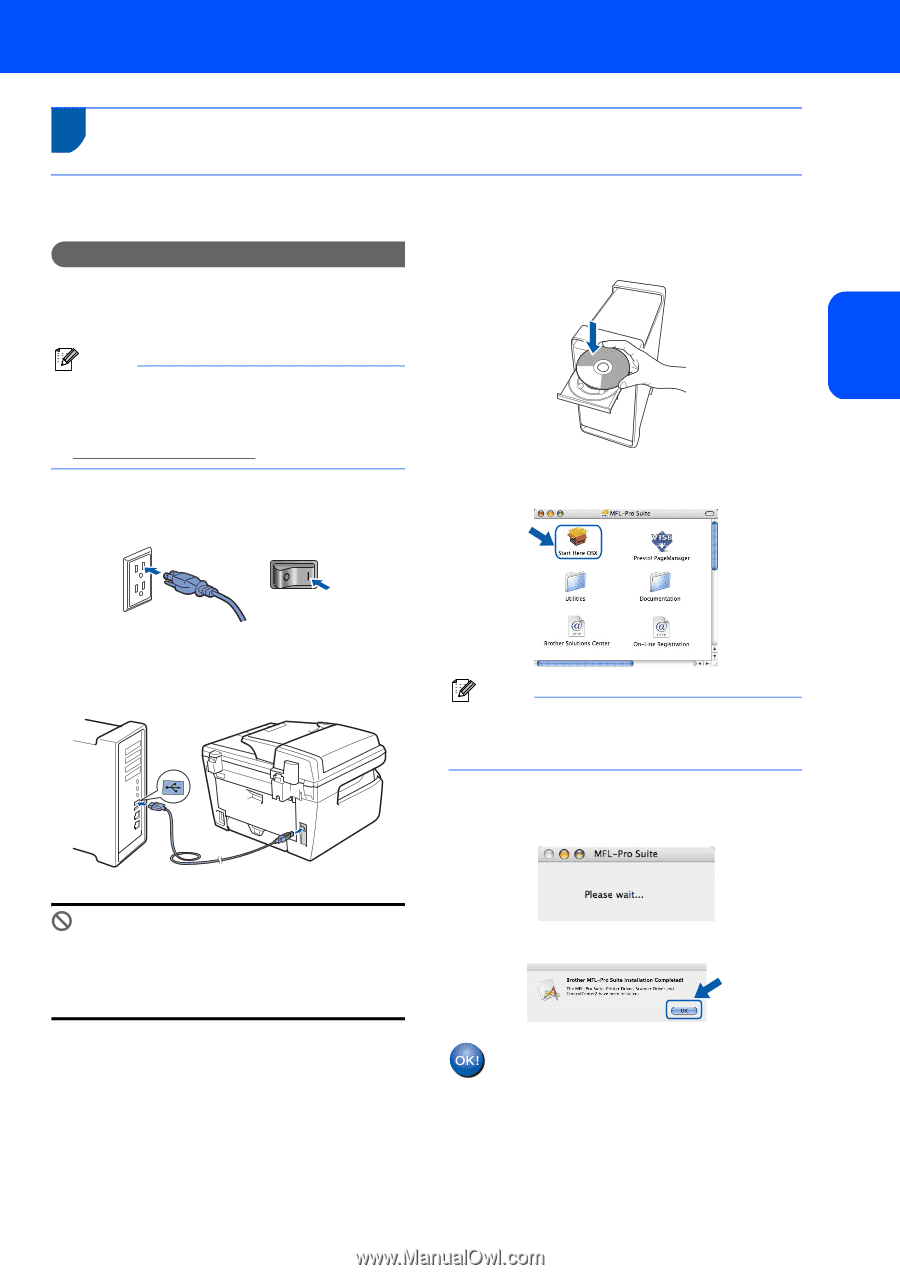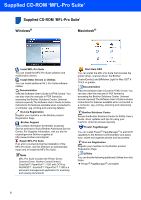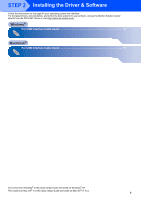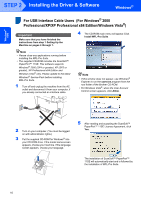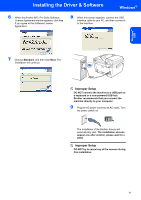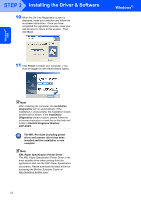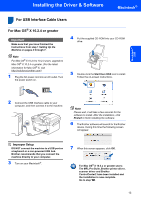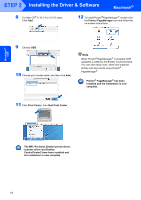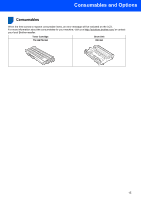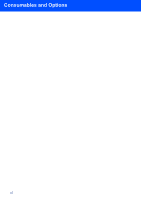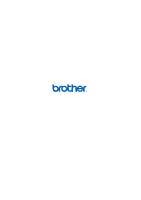Brother International DCP-7040 Quick Setup Guide - English - Page 15
Macintosh®, For USB Interface Cable Users, For Mac OS® X 10.2.4 or greater, For Mac OS - scanner driver
 |
UPC - 012502620655
View all Brother International DCP-7040 manuals
Add to My Manuals
Save this manual to your list of manuals |
Page 15 highlights
Installing the Driver & Software Macintosh® Macintosh® USB For USB Interface Cable Users 2 For Mac OS® X 10.2.4 or greater Important Make sure that you have finished the instructions from step 1 Setting Up the Machine on pages 4 through 7. Note For Mac OS® X 10.2.0 to 10.2.3 users, upgrade to Mac OS® X 10.2.4 or greater. (For the latest information for Mac OS® X, visit http://solutions.brother.com/) 1 Plug the AC power cord into an AC outlet. Turn the power switch on. 4 Put the supplied CD-ROM into your CD-ROM drive. 5 Double-click the Start Here OSX icon to install. Follow the on-screen instructions. 2 Connect the USB interface cable to your computer, and then connect it to the machine. Note Please wait, it will take a few seconds for the software to install. After the installation, click Restart to finish installing the software. 6 The Brother software will search for the Brother device. During this time the following screen will appear. Improper Setup DO NOT connect the machine to a USB port on a keyboard or a non-powered USB hub. Brother recommends that you connect the machine directly to your computer. 3 Turn on your Macintosh®. 7 When this screen appears, click OK. For Mac OS® X 10.3.x or greater users: The MFL-Pro Suite, Brother printer driver, scanner driver and Brother ControlCenter2 have been installed and the installation is now complete. Go to step 12. 13