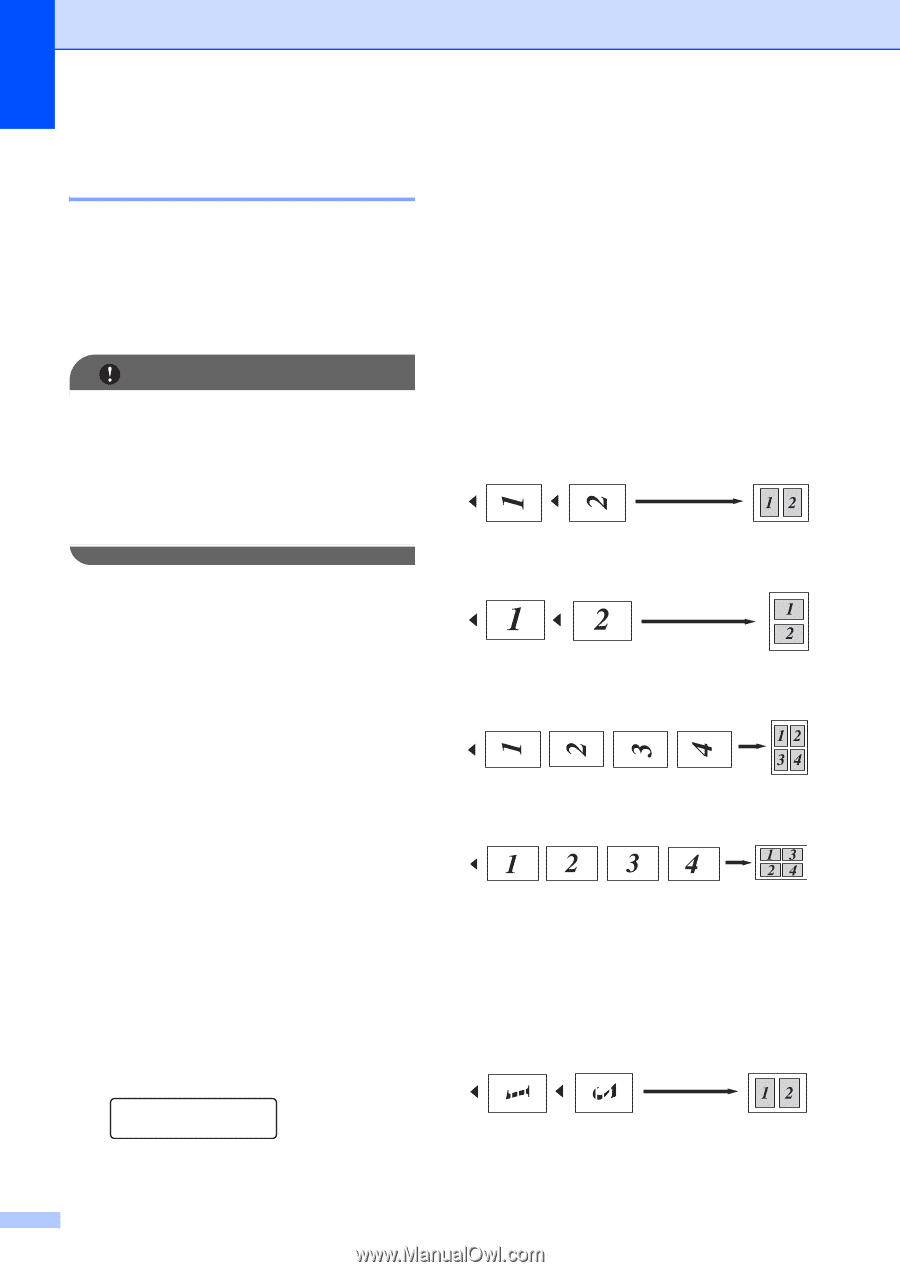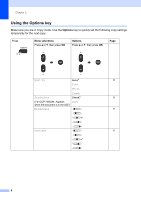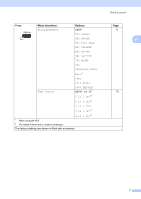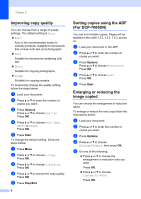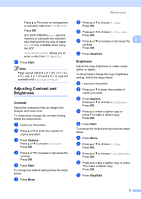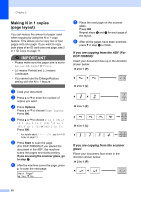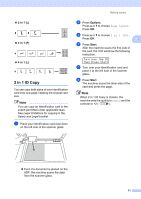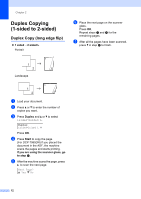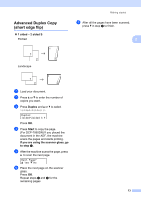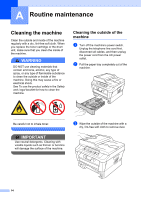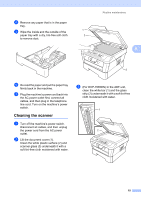Brother International DCP-7065DN Advanced Users Manual - English - Page 14
Making N in 1 copies ( layout), If you are copying from the ADF (For DCP-7065DN): - scan to
 |
UPC - 012502627128
View all Brother International DCP-7065DN manuals
Add to My Manuals
Save this manual to your list of manuals |
Page 14 highlights
Chapter 2 Making N in 1 copies (page layout) 2 You can reduce the amount of paper used when copying by using the N in 1 copy feature. This allows you to copy two or four pages onto one page. If you want to copy both sides of an ID card onto one page, see 2 in 1 ID Copy on page 11. IMPORTANT • Please make sure the paper size is set to Letter, A4, Legal or Folio. • (P) means Portrait and (L) means Landscape. • You cannot use the Enlarge/Reduce setting with the N in 1 feature. a Load your document. b Press a or b to enter the number of copies you want. c Press Options. Press a or b to choose Page Layout. Press OK. d Press a or b to choose 2 in 1 (P), 2 in 1 (L), 2 in 1 (ID) 1, 4 in 1 (P), 4 in 1 (L) or Off(1 in 1). Press OK. 1 For details about 2 in 1 (ID), see 2 in 1 ID Copy on page 11. e Press Start to scan the page. (For DCP-7065DN) If you placed the document in the ADF, the machine scans the pages and starts printing. If you are using the scanner glass, go to step f. f After the machine scans the page, press a to scan the next page. Next Page? a Yes b No g Place the next page on the scanner glass. Press OK. Repeat steps f and g for each page of the layout. h After all the pages have been scanned, press b in step f to finish. If you are copying from the ADF (For DCP-7065DN): 2 Insert your document face up in the direction shown below: 2 in 1 (P) 2 in 1 (L) 4 in 1 (P) 4 in 1 (L) If you are copying from the scanner glass: 2 Place your document face down in the direction shown below: 2 in 1 (P) 10