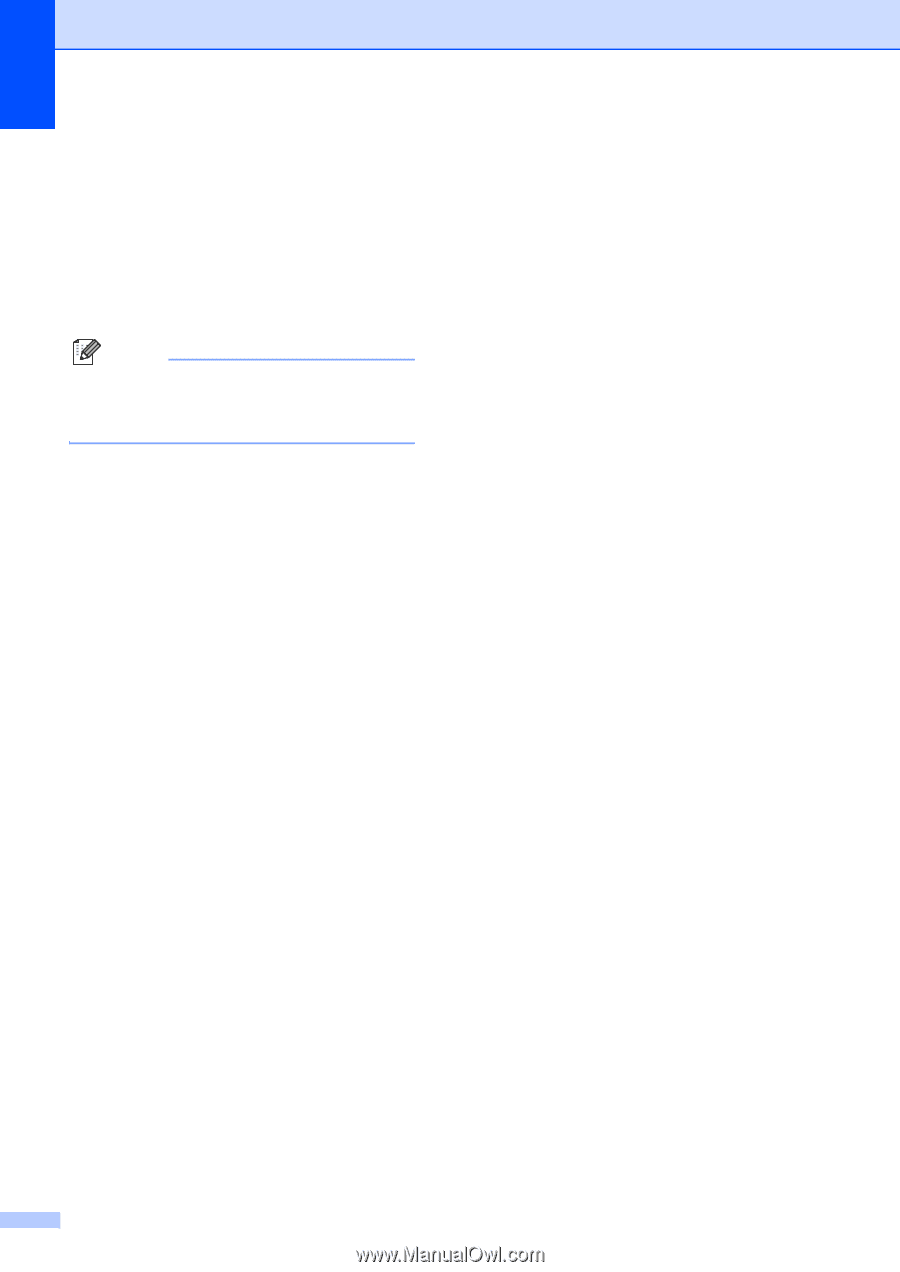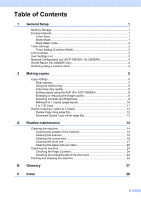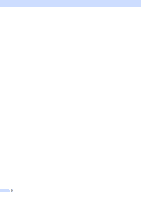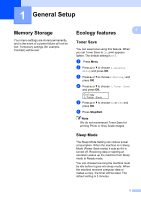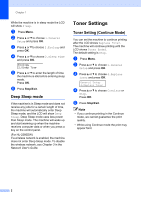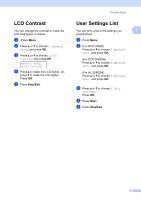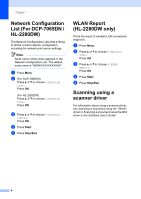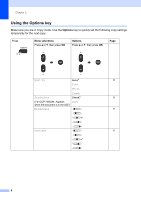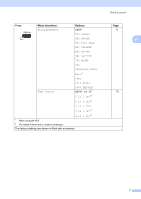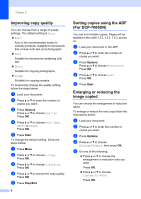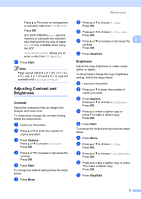Brother International DCP-7065DN Advanced Users Manual - English - Page 8
Network Configuration List (For DCP-7065DN / HL-2280DW), WLAN Report (HL-2280DW only), Scanning - driver
 |
UPC - 012502627128
View all Brother International DCP-7065DN manuals
Add to My Manuals
Save this manual to your list of manuals |
Page 8 highlights
Chapter 1 Network Configuration List (For DCP-7065DN / HL-2280DW) 1 The Network Configuration List prints a listing of all the current network configuration, including the network print server settings. Note Node name: Node name appears in the Network Configuration List. The default node name is "BRNXXXXXXXXXXXX". a Press Menu. b (For DCP-7065DN) Press a or b to choose 4.Machine Info.. Press OK. (For HL-2280DW) Press a or b to choose 5.Machine Info.. Press OK. c Press a or b to choose 4.Network Config. Press OK. d Press Start. e Press Stop/Exit. WLAN Report (HL-2280DW only) 1 Prints the result of wireless LAN connectivity diagnosis. a Press Menu. b Press a or b to choose 5.Machine Info.. Press OK. c Press a or b to choose 5.WLAN Report. Press OK. d Press Start. e Press Stop/Exit. Scanning using a scanner driver 1 For information about using a scanner driver, see Scanning a document using the TWAIN driver or Scanning a document using the WIA driver in the Software User's Guide. 4