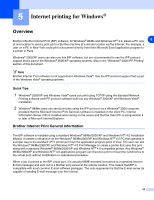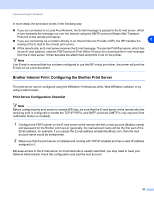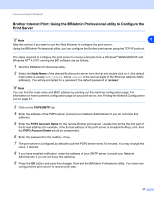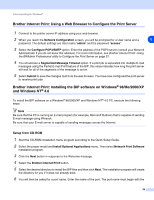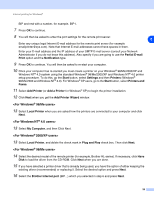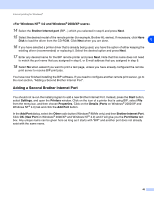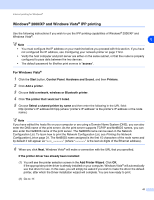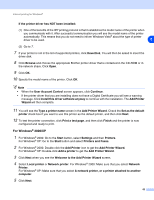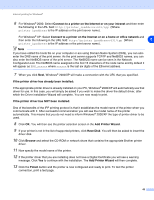Brother International DCP-8065DN Network Users Manual - English - Page 52
Adding a Second Brother Internet Port
 |
UPC - 012502615071
View all Brother International DCP-8065DN manuals
Add to My Manuals
Save this manual to your list of manuals |
Page 52 highlights
Internet printing for Windows® 14 Select the Brother Internet port (BIP...) which you selected in step 6 and press Next. 15 Select the desired model of the remote printer (for example, Brother HL-series). If necessary, click Have Disk to load the driver from the CD-ROM. Click Next when you are done. 5 16 If you have selected a printer driver that is already being used, you have the option of either keeping the existing driver (recommended) or replacing it. Select the desired option and press Next. 17 Enter any desired name for the BIP remote printer and press Next. Note that this name does not need to match the port name that you assigned in step 6, or E-mail address that you assigned in step 9. 18 Select No when asked if you want to print a test page, unless you have already configured the remote print server to receive BIP print jobs. You have now finished installing the BIP software. If you need to configure another remote print server, go to the next section, "Adding a Second Brother Internet Port". Adding a Second Brother Internet Port You should not re-run the install program to add a new Brother Internet Port. Instead, press the Start button, select Settings, and open the Printers window. Click on the icon of a printer that is using BIP, select File from the menu bar, and then choose Properties. Click on the Details (Ports on Windows® 2000/XP and Windows NT® 4.0) tab and click the Add Port button. In the Add Port dialog, select the Other radio button (Windows® 98/Me only) and then Brother Internet Port. Click OK (New Port on Windows® 2000/XP and Windows NT® 4.0) and it will give you the Port Name text box. Any unique name can be given here as long as it starts with "BIP" and another port does not already exist with the same name. 40