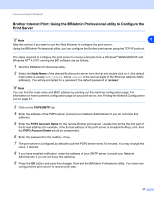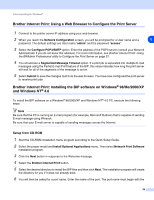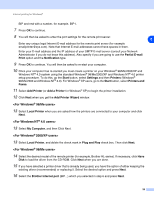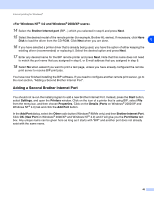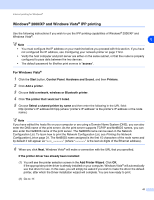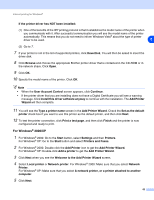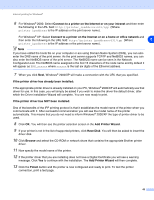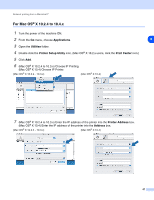Brother International DCP-8065DN Network Users Manual - English - Page 54
For Windows
 |
UPC - 012502615071
View all Brother International DCP-8065DN manuals
Add to My Manuals
Save this manual to your list of manuals |
Page 54 highlights
Internet printing for Windows® If the printer driver has NOT been installed: (1) One of the benefits of the IPP printing protocol is that it establishes the model name of the printer when you communicate with it. After successful communication you will see the model name of the printer automatically. This means that you do not need to inform Windows Vista® about the type of printer driver to be used. 5 (2) Go to 7. 7 If your printer is not in the list of supported printers, click Have Disk. You will then be asked to insert the driver disk. 8 Click Browse and choose the appropriate Brother printer driver that is contained in the CD-ROM or in the network share. Click Open. 9 Click OK. 10 Specify the model name of the printer. Click OK. Note • When the User Account Control screen appears, click Continue. • If the printer driver that you are installing does not have a Digital Certificate you will see a warning message. Click Install this driver software anyway to continue with the installation. The Add Printer Wizard will then complete. 11 You will see the Type a printer name screen in the Add Printer Wizard. Check the Set as the default printer check box if you want to use this printer as the default printer, and then click Next. 12 To test the printer connection, click Print a test page, and then click Finish and the printer is now configured and ready to print. For Windows® 2000/XP 1 For Windows® 2000: Go to the Start button, select Settings and then Printers. For Windows® XP: Go to the Start button and select Printers and Faxes. 2 For Windows® 2000: Double click the Add Printer icon to get the Add Printer Wizard. For Windows® XP: Double-click Add a printer to get the Add Printer Wizard. 3 Click Next when you see the Welcome to the Add Printer Wizard screen. 4 Select Local printer or Network printer. For Windows® 2000: Make sure that you select Network Printer. For Windows® XP: Make sure that you select A network printer, or a printer attached to another computer. 5 Click Next. 42