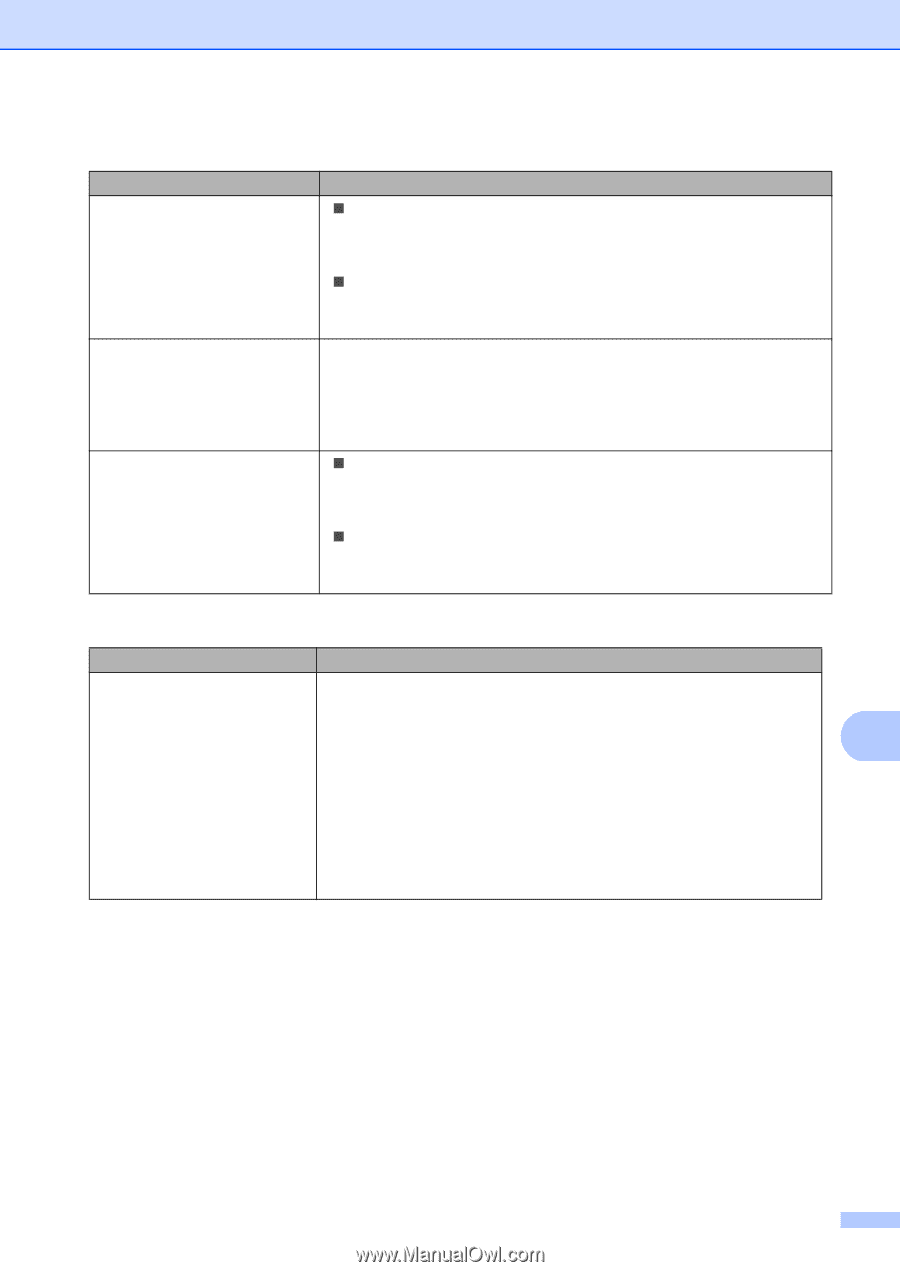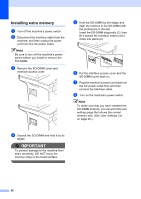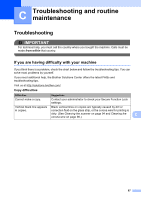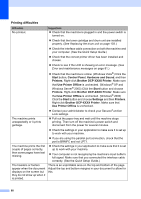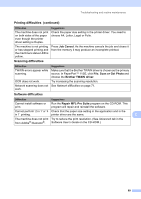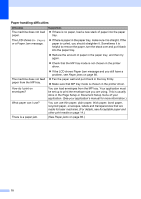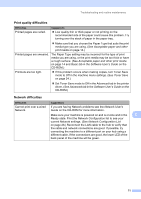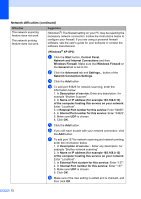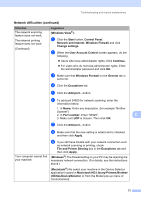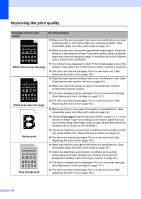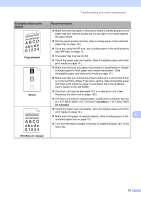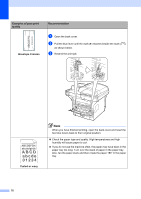Brother International DCP 8080DN Users Manual - English - Page 84
Print quality difficulties, Network difficulties, Network Configuration List - power problem
 |
UPC - 012502622697
View all Brother International DCP 8080DN manuals
Add to My Manuals
Save this manual to your list of manuals |
Page 84 highlights
Troubleshooting and routine maintenance Print quality difficulties C Difficulties Printed pages are curled. Suggestions „ Low quality thin or thick paper or not printing on the recommended side of the paper could cause this problem. Try turning over the stack of paper in the paper tray. „ Make sure that you choose the Paper Type that suits the print media type you are using. (See Acceptable paper and other print media on page 14.) Printed pages are smeared. The Paper Type setting may be incorrect for the type of print media you are using, or the print media may be too thick or have a rough surface. (See Acceptable paper and other print media on page 14 and Basic tab in the Software User's Guide on the CD-ROM.) Printouts are too light. „ If this problem occurs when making copies, turn Toner Save mode to Off in the machine menu settings. (See Toner Save on page 24.) „ Set Toner Save mode to Off in the Advanced tab in the printer driver. (See Advanced tab in the Software User's Guide on the CD-ROM.) Network difficulties Difficulties Suggestions Cannot print over a wired If you are having Network problems see the Network User's Network. Guide on the CD-ROM for more information. Make sure your machine is powered on and is on-line and in the C Ready state. Print the Network Configuration list to see your current Network settings. (See Network Configuration List on page 26.) Reconnect the LAN cable to the hub to verify that the cable and network connections are good. If possible, try connecting the machine to a different port on your hub using a different cable. If the connections are good, the lower LED of the back panel of the machine will be green. 71