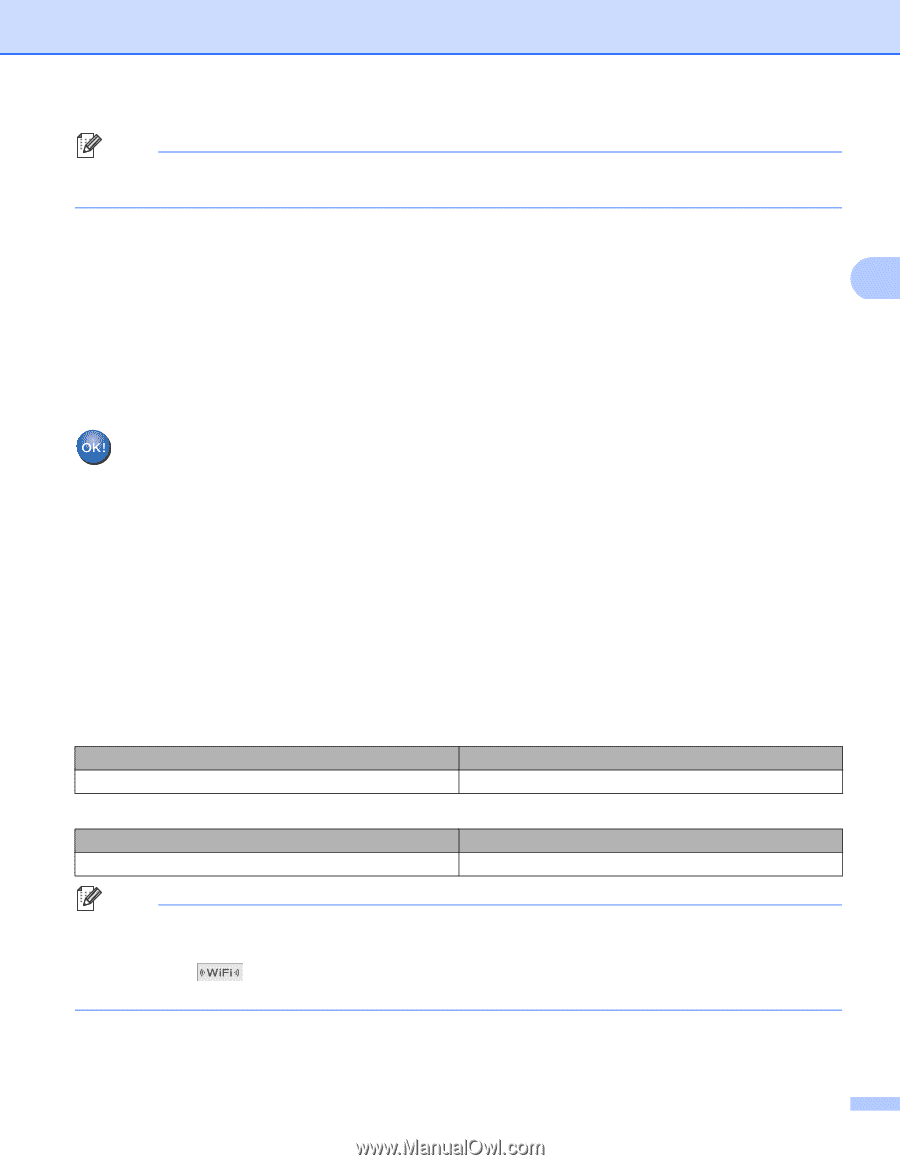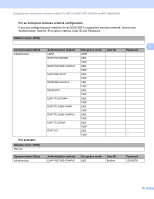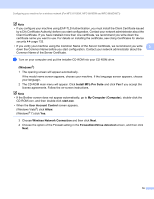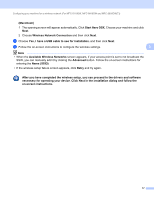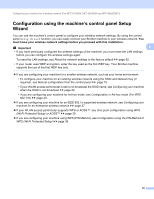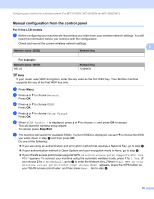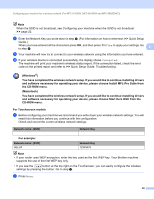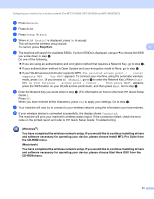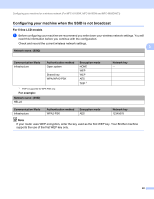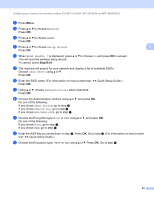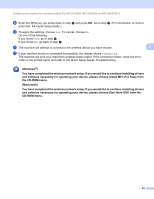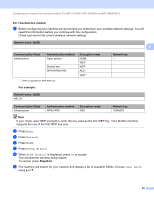Brother International DCP-8155DN Network User's Guide - English - Page 27
For Touchscreen models
 |
View all Brother International DCP-8155DN manuals
Add to My Manuals
Save this manual to your list of manuals |
Page 27 highlights
Configuring your machine for a wireless network (For MFC-8710DW, MFC-8910DW and MFC-8950DW(T)) Note When the SSID is not broadcast, see Configuring your machine when the SSID is not broadcast uu page 22. h Enter the Network Key you wrote down in step a. (For information on how to enter text: uu Quick Setup Guide.) When you have entered all the characters press OK, and then press 1 for Yes to apply your settings. Go to step i. 3 i Your machine will now try to connect to your wireless network using the information you have entered. j If your wireless device is connected successfully, the display shows Connected. The machine will print your machine's wireless status report. If the connection failed, check the error code on the printed report and refer to uu Quick Setup Guide: Troubleshooting. (Windows®) You have completed the wireless network setup. If you would like to continue installing drivers and software necessary for operating your device, please choose Install MFL-Pro Suite from the CD-ROM menu. (Macintosh) You have completed the wireless network setup. If you would like to continue installing drivers and software necessary for operating your device, please choose Start Here OSX from the CD-ROM menu. For Touchscreen models 3 a Before configuring your machine we recommend you write down your wireless network settings. You will need this information before you continue with the configuration. Check and record the current wireless network settings. Network name: (SSID) Network Key For example: 3 Network name: (SSID) Network Key HELLO 12345678 Note • If your router uses WEP encryption, enter the key used as the first WEP key. Your Brother machine supports the use of the first WEP key only. • If you see the button at the top right on the Touchscreen, you can easily configure the wireless settings by pressing the button. Go to step e. b Press Menu. 20