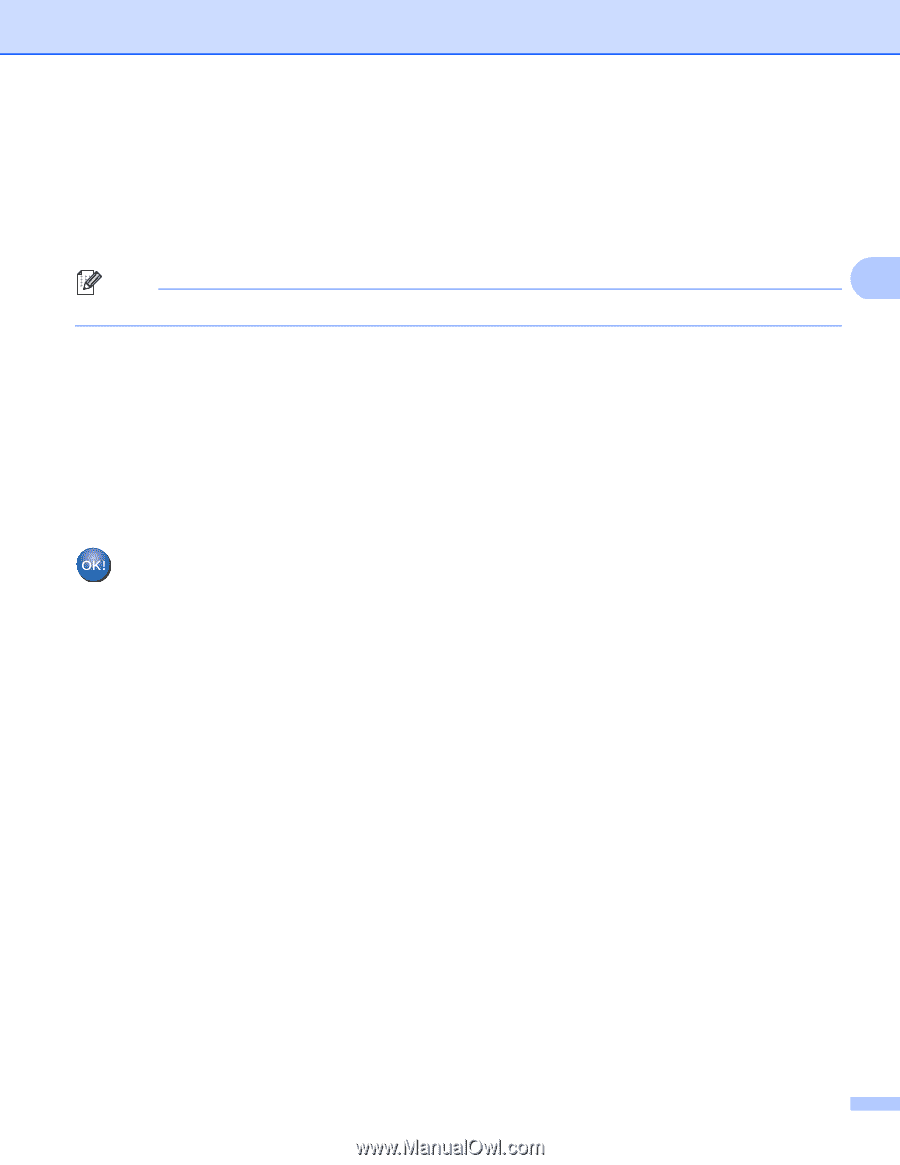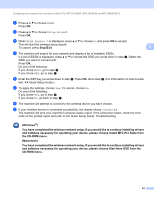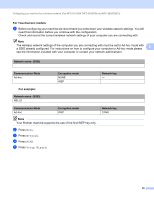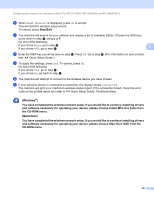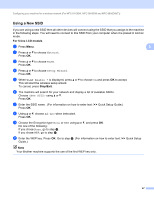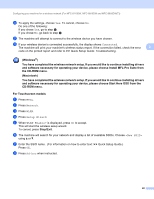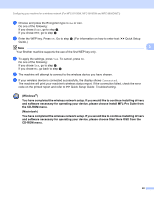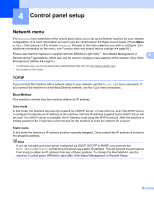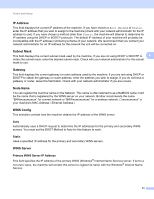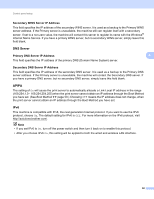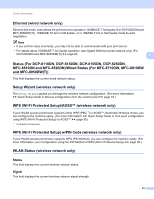Brother International DCP-8155DN Network User's Guide - English - Page 56
Enter the WEP key. Press
 |
View all Brother International DCP-8155DN manuals
Add to My Manuals
Save this manual to your list of manuals |
Page 56 highlights
Configuring your machine for a wireless network (For MFC-8710DW, MFC-8910DW and MFC-8950DW(T)) i Choose and press the Encryption type None or WEP. Do one of the following: If you chose None, go to step k. If you chose WEP, go to step j. j Enter the WEP key. Press OK. Go to step k. (For information on how to enter text: uu Quick Setup Guide.) Note 3 Your Brother machine supports the use of the first WEP key only. k To apply the settings, press Yes. To cancel, press No. Do one of the following: If you chose Yes, go to step l. If you chose No, go back to step f. l The machine will attempt to connect to the wireless device you have chosen. m If your wireless device is connected successfully, the display shows Connected. The machine will print your machine's wireless status report. If the connection failed, check the error code on the printed report and refer to uu Quick Setup Guide: Troubleshooting. (Windows®) You have completed the wireless network setup. If you would like to continue installing drivers and software necessary for operating your device, please choose Install MFL-Pro Suite from the CD-ROM menu. (Macintosh) You have completed the wireless network setup. If you would like to continue installing drivers and software necessary for operating your device, please choose Start Here OSX from the CD-ROM menu. 49