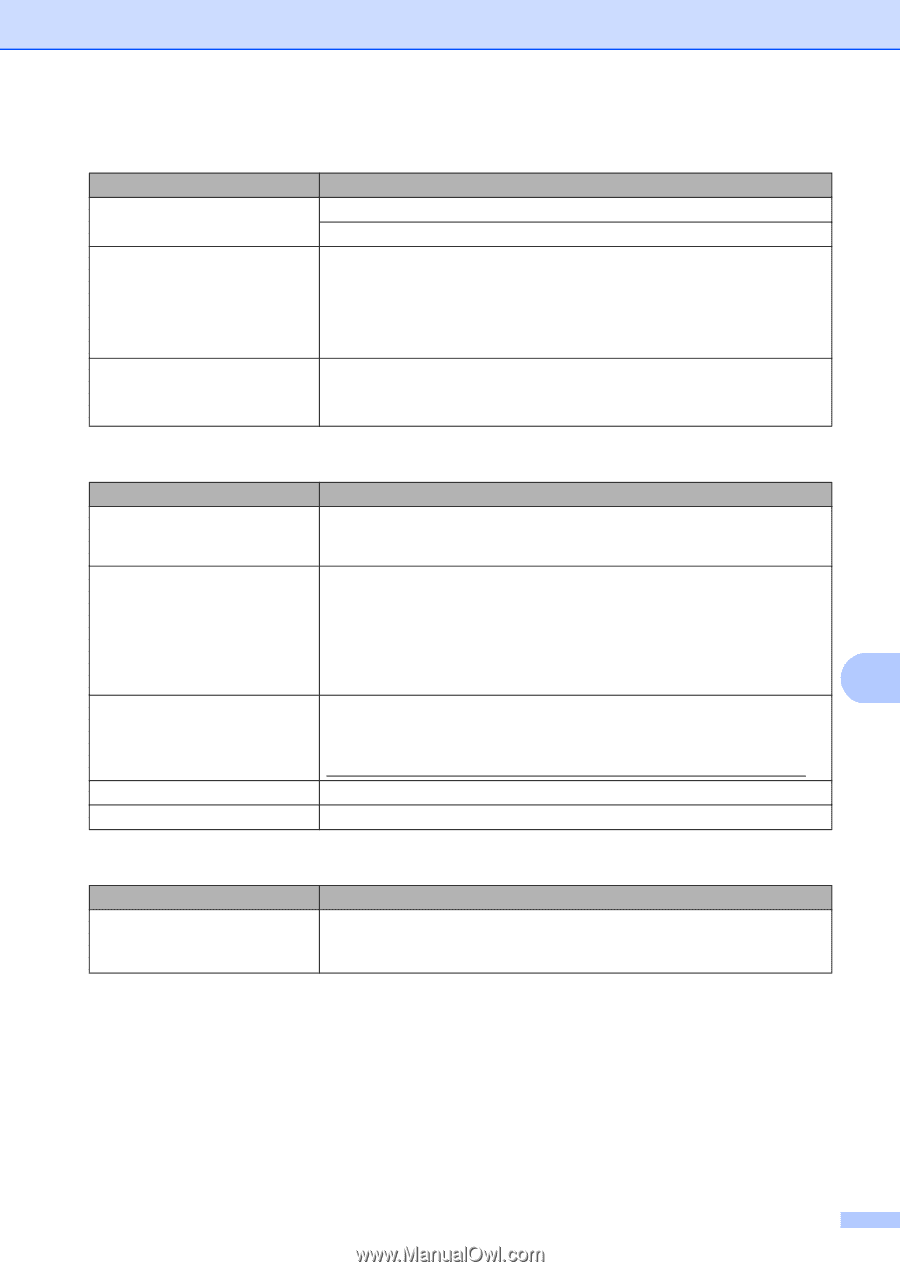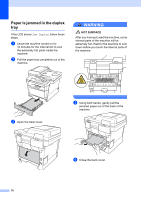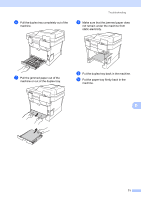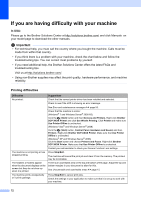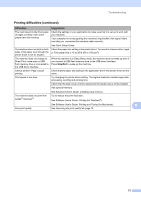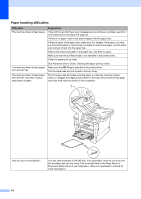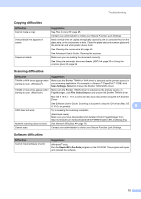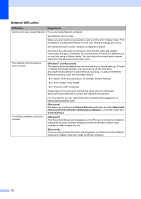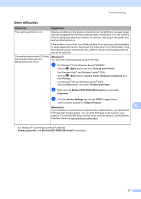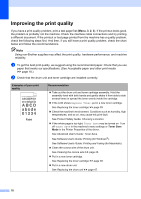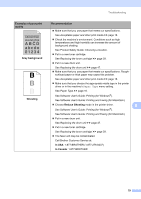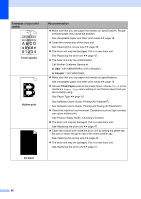Brother International DCP-8155DN Basic User's Guide - English - Page 85
Copying difficulties, Software difficulties, Difficulties, Suggestions, Scan Settings, Select
 |
View all Brother International DCP-8155DN manuals
Add to My Manuals
Save this manual to your list of manuals |
Page 85 highlights
Troubleshooting Copying difficulties Difficulties Cannot make a copy. Vertical black line appears in copies. Copies are blank. Suggestions See How to copy uu page 25. Contact your administrator to check your Secure Function Lock Settings. Black vertical lines on copies are typically caused by dirt or correction fluid on the glass strip, or the corona wire is dirty. Clean the glass strip and scanner glass and the white bar and white plastic above them. See Cleaning the corona wire uu page 45. See Advanced User's Guide: Cleaning the scanner. Make sure you are loading the document correctly. See Using the automatic document feeder (ADF) uu page 23 or Using the scanner glass uu page 24. Scanning difficulties Difficulties Suggestions TWAIN or WIA errors appear when starting to scan. (Windows®) Make sure the Brother TWAIN or WIA driver is selected as the primary source in your scanning application. For example, in Nuance™ PaperPort™ 12SE, click Scan Settings, Select to choose the Brother TWAIN/WIA driver. TWAIN or ICA errors appear when Make sure the Brother TWAIN driver is selected as the primary source. In starting to scan. (Macintosh) PageManager, click File, Select Source and choose the Brother TWAIN driver. Mac OS X 10.6.x - 10.7.x users can also scan documents using the ICA Scanner Driver See Software User's Guide: Scanning a document using the ICA driver (Mac OS X 10.6.x or greater). B OCR does not work. Try increasing the scanning resolution. (Macintosh users) Make sure you have downloaded and installed Presto! PageManager from http://nj.newsoft.com.tw/download/brother/PM9SEInstaller_BR_multilang.dmg Network scanning does not work. See Network difficulties uu page 76. Cannot scan. Contact your administrator to check your Secure Function Lock Settings. Software difficulties Difficulties Cannot install software or print. Suggestions (Windows® only) Run the Repair MFL-Pro Suite program on the CD-ROM. This program will repair and reinstall the software. 75