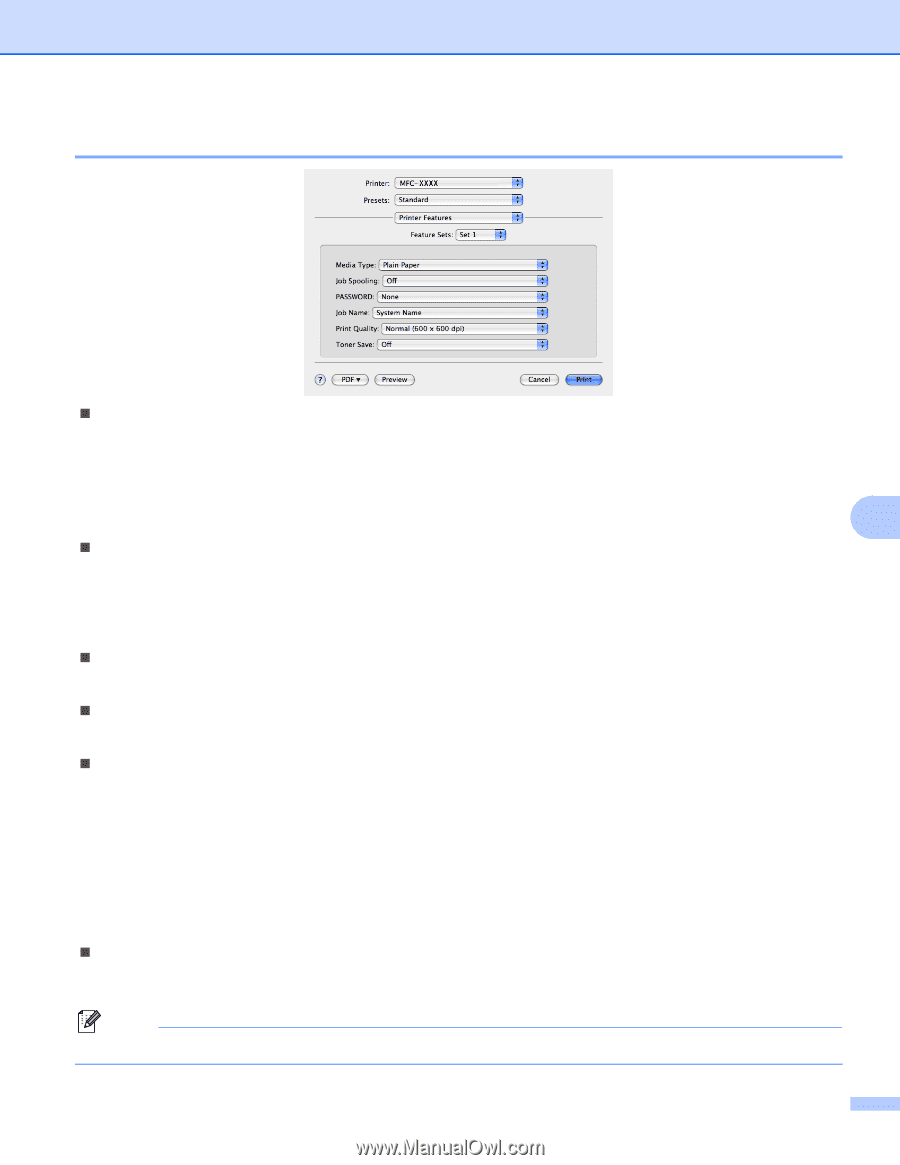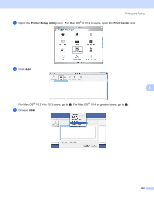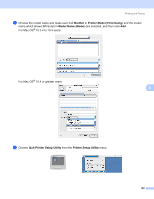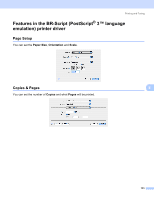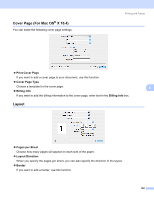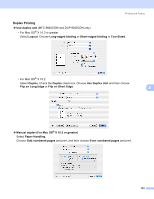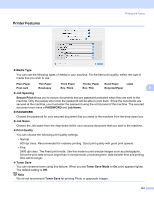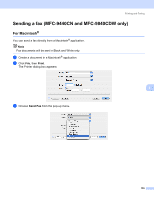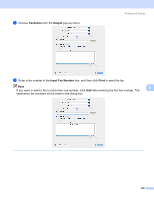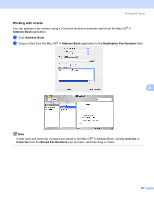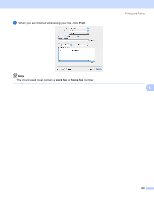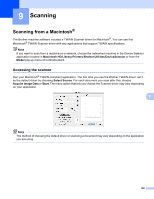Brother International DCP-9040CN Software Users Manual - English - Page 161
Printer Features, Media Type, Job Spooling, Secure Print, PASSWORD, Job Name, Print Quality
 |
UPC - 012502618317
View all Brother International DCP-9040CN manuals
Add to My Manuals
Save this manual to your list of manuals |
Page 161 highlights
Printer Features Printing and Faxing 8 „ Media Type You can use the following types of media in your machine. For the best print quality, select the type of media that you wish to use. Plain Paper Thin Paper Thick Paper Thicker Paper Bond Paper Label Post card Envelopes Env. Thick Env. Thin Recycled Paper 8 „ Job Spooling Secure Print allows you to secure documents that are password protected when they are sent to the machine. Only the people who know the password will be able to print them. Since the documents are secured at the machine, you must enter the password using the cotrol panel of the machine. The secured document must have a PASSWORD and Job Name. „ PASSWORD Choose the password for your secured document that you send to the machine from the drop-down box. „ Job Name Choose the Job name from the drop-down list for your secured document that you sent to the machine. „ Print Quality You can choose the following print quality settings. • Normal 600 dpi class. Recommended for ordinary printing. Good print quality with good print speeds. • Fine 2400 dpi class. The finest print mode. Use this mode to print precise images such as photographs. Since the print data is much larger than in normal mode, processing time, data transfer time and printing time will be longer. „ Toner Save You can conserve toner using this feature. When you set Toner Save Mode to On, print appears lighter. The default setting is Off. Note We do not recommend Toner Save for printing Photo or grayscale images. 154