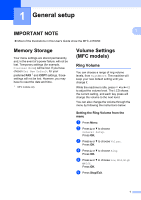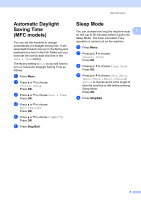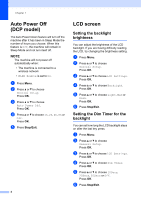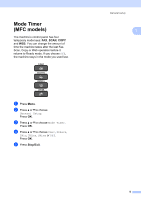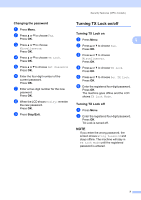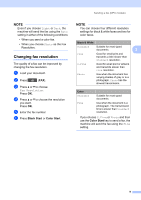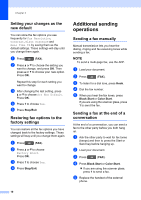Brother International DCP-J152W Advanced Users Guide - Page 12
Security features (MFC models), TX Lock, Setting and changing the TX Lock password
 |
View all Brother International DCP-J152W manuals
Add to My Manuals
Save this manual to your list of manuals |
Page 12 highlights
2 Security features (MFC models) 2 TX Lock 2 TX Lock lets you prevent unauthorized access to the machine. While TX Lock is On, the following operations are available: Receiving faxes PC-Fax Receive 1 (If PC-Fax Receive was already On) 1 While the TX Lock feature is turned on, your machine will receive faxes and store them in its memory. Then, when TX Lock is turned off, the faxes will be sent to your chosen PC. While TX Lock is On, the following operations are NOT available: Operation from the control panel PC printing NOTE If you forget the TX Lock password, call Brother Customer Service. (See Basic User's Guide: Brother numbers.) Setting and changing the TX Lock password 2 NOTE If you have already set the password, you will not need to set it again. Setting the password 2 Make a careful note of your password. a Press Menu. b Press a or b to choose Fax. Press OK. c Press a or b to choose Miscellaneous. Press OK. d Press a or b to choose TX Lock. Press OK. e Enter a four-digit number for the password. Press OK. f When the LCD shows Verify: re-enter the password. Press OK. g Press Stop/Exit. 6