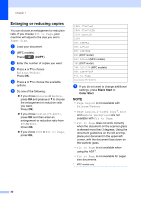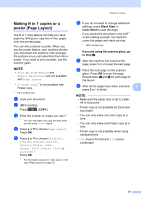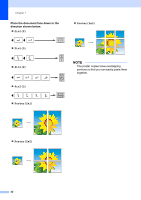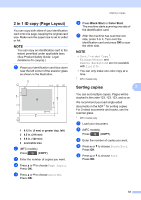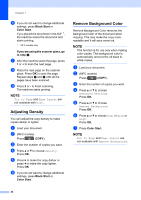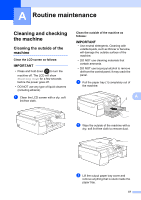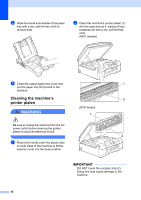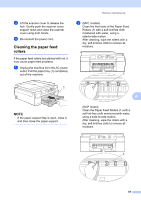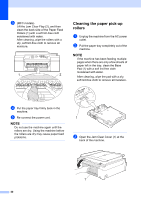Brother International DCP-J152W Advanced Users Guide - Page 41
-sided copying (MFC models), Long edge flip, Black Start, Color Start
 |
View all Brother International DCP-J152W manuals
Add to My Manuals
Save this manual to your list of manuals |
Page 41 highlights
Making copies 2-sided copying (MFC models) 7 You can reduce the amount of paper used for copies by copying on both sides of the paper. We recommend you load single-sided documents in the ADF for 2-sided copying. For 2-sided documents and books, use the scanner glass. (Long edge flip) Portrait 1 2 Landscape 1 2 2 2 11 1 2 (Short edge flip) Portrait 1 1 2 Landscape 1 2 11 2 NOTE • 2in1(ID), Poster and Fit to Page are not available with 2-sided Copy. • You can use only Letter, A4, A5 or Executive size plain paper. a Load your document. b (MFC models) Press (COPY). c Enter the number of copies you want. d Press a or b to choose Stack/Sort. Press OK. e Press a or b to choose Sort. Press OK. f Press a or b to choose 2-sided Copy. 7 Press OK. g Press a or b to choose 2-sided Copy. Press OK. h Press a or b to choose the 2-sided copy type you want Portrait LongEdgeFlip, Landscape LongEdgeFlip, Portrait ShortEdgeFlip, Landscape ShortEdgeFlip (or Off). Press OK. i Review your settings on the LCD, and then press OK. j Press Black Start or Color Start. If you placed the document in the ADF, the machine scans the pages and starts printing. If you are using the scanner glass, go to step k. k After the machine scans the page, press 1 to scan the next page. 35