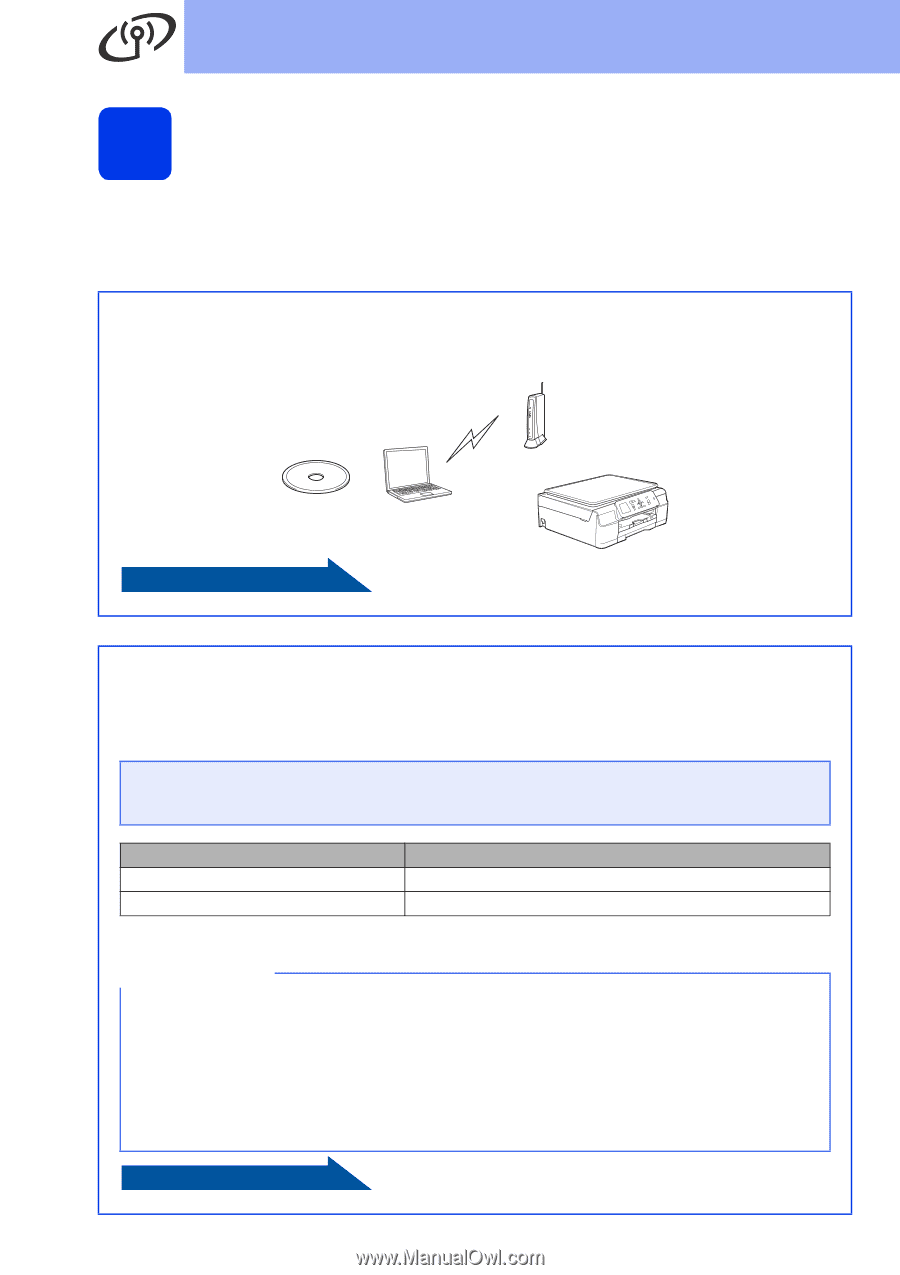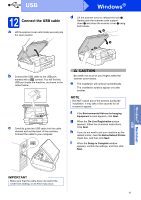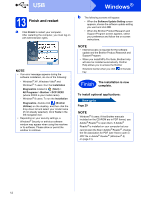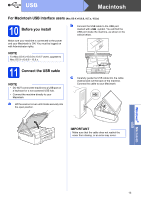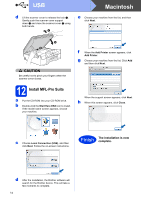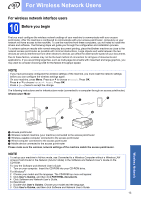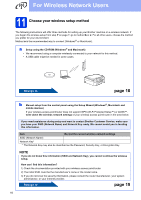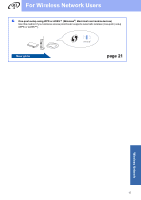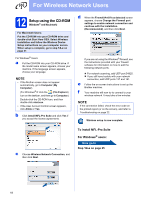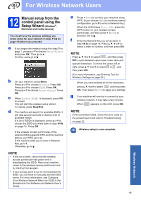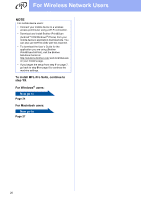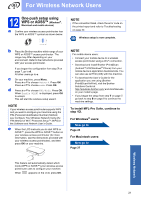Brother International DCP-J152W Quick Setup Guide - Page 16
Brother International DCP-J152W Manual
 |
View all Brother International DCP-J152W manuals
Add to My Manuals
Save this manual to your list of manuals |
Page 16 highlights
For Wireless Network Users 11 Choose your wireless setup method The following instructions will offer three methods for setting up your Brother machine on a wireless network. If you began the wireless setup from step 7 on page 7, go to method b or c. For all other users, choose the method you prefer for your environment. Method a is the recommended way to connect (Windows® or Macintosh). a Setup using the CD-ROM (Windows® and Macintosh) • We recommend using a computer wirelessly connected to your network for this method. • A USB cable might be needed in some cases. Now go to page 18 b Manual setup from the control panel using the Setup Wizard (Windows®, Macintosh and mobile devices) If your wireless access point/router does not support WPS (Wi-Fi Protected Setup™) or AOSS™, write down the wireless network settings of your wireless access point/router in the area below. If you need assistance during setup and want to contact Brother Customer Service, make sure you have your SSID (Network Name) and Network Key ready. We cannot assist you in locating this information. Item Record the current wireless network settings SSID (Network Name) Network Key* * The Network Key may also be described as the Password, Security Key, or Encryption Key. NOTE If you do not know this information (SSID and Network Key), you cannot continue the wireless setup. How can I find this information? 1) Check the documentation provided with your wireless access point/router. 2) The initial SSID could be the manufacturer's name or the model name. 3) If you do not know the security information, please consult the router manufacturer, your system administrator, or your Internet provider. Now go to page 19 16