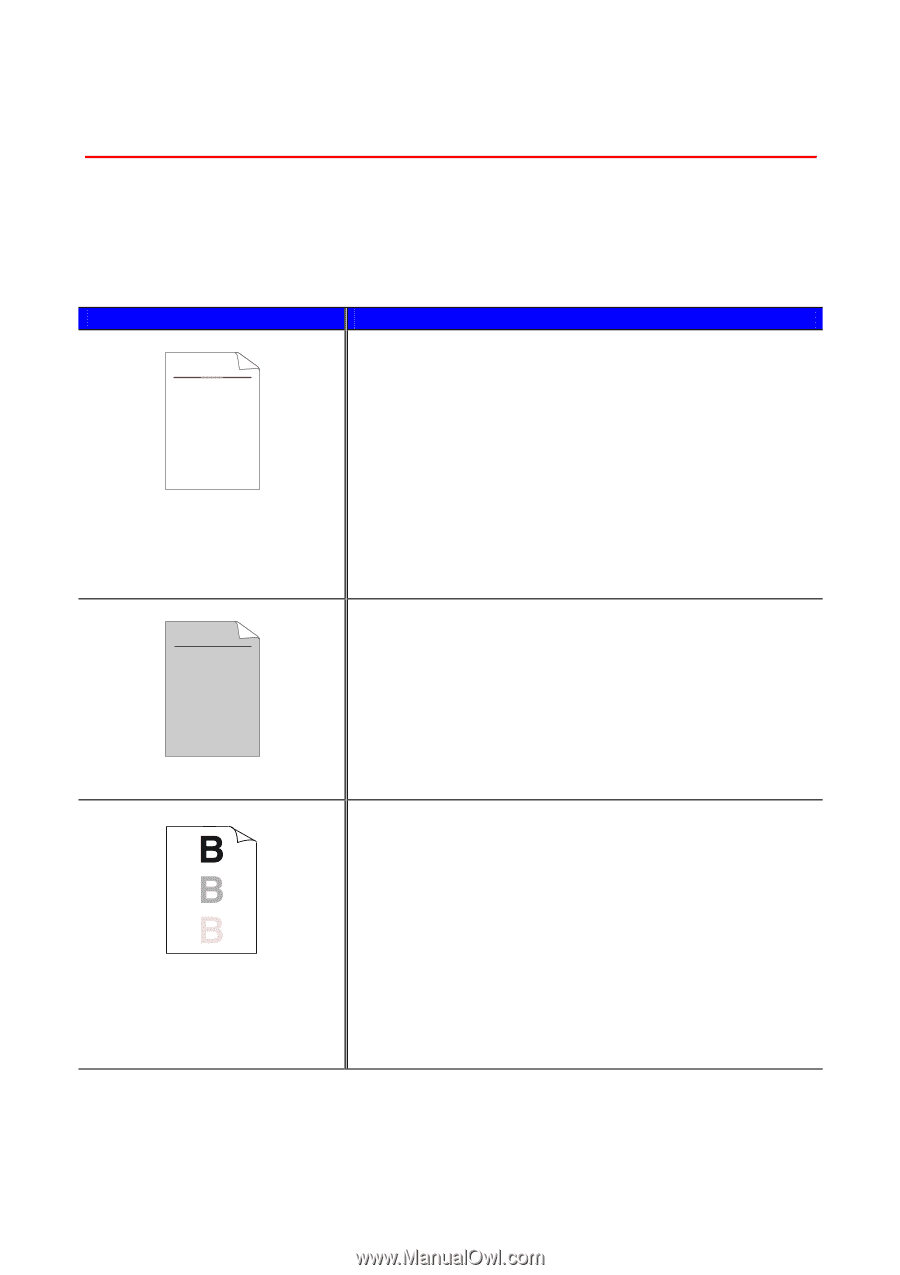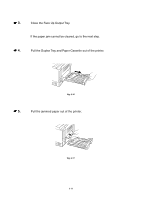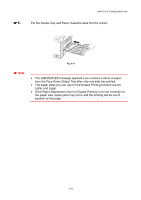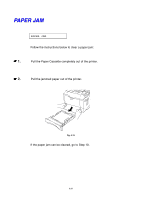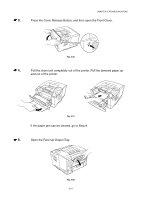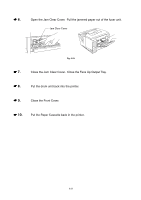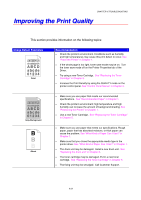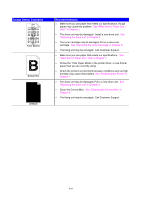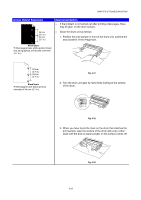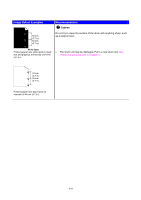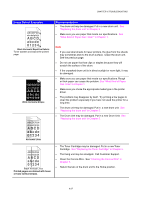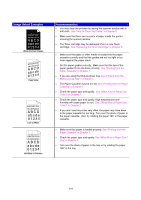Brother International HL-1870n Users Manual - English - Page 162
Improving the Print Quality, Image Defect Examples, Recommendation
 |
View all Brother International HL-1870n manuals
Add to My Manuals
Save this manual to your list of manuals |
Page 162 highlights
CHAPTER 6 TROUBLESHOOTING Improving the Print Quality This section provides information on the following topics: Image Defect Examples ABCDEFGH abcdefghijk ABCD abcde 01234 Faint Recommendation • Check the printer's environment. Conditions such as humidity and high temperatures may cause this print defect to occur. See "Place the Printer" in Chapter 1. • If the whole page is too light, toner save mode may be on. Turn the toner save mode off on the Printer Properties tab of the Driver. • Try using a new Toner Cartridge. See "Replacing the Toner Cartridge" in Chapter 5. • Increase the Print Density by using the QUALITY mode on the printer control panel. See "Control Panel Menus" in Chapter 3. ABCDEFGH abcdefghijk ABCD abcde 01234 Gray Background Ghost • Make sure you use paper that meets our recommended specifications. See "Recommended Paper" in Chapter 1. • Check the printer's environment; high temperature and high humidity can increase the amount of background shading. See "Positioning the Printer" in Chapter 1. • Use a new Toner Cartridge. See "Replacing the Toner Cartridge" in Chapter 5. • Make sure you use paper that meets our specifications. Rough paper, paper that has absorbed moisture, or thick paper can cause the problem. See "What Kind of Paper Can I Use?" in Chapter 1. • Make sure that you chose the appropriate media type in the printer driver. See "What Kind of Paper Can I Use?" in Chapter 1. • The drum unit may be damaged. Install a new drum unit. See "Replacing the drum unit" in Chapter 5. • The toner cartridge may be damaged. Put in a new toner cartridge. See "Replacing the Toner Cartridge" in Chapter 5. • The fixing unit may be smudged. Call Customer Support. 6-23