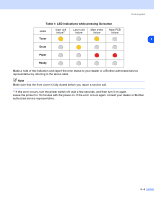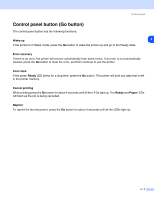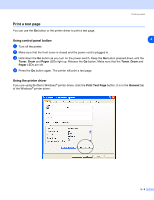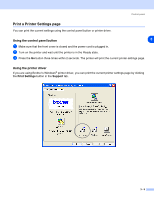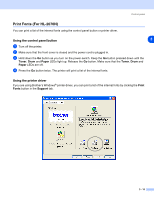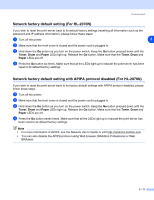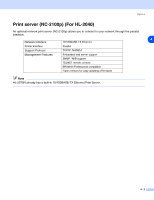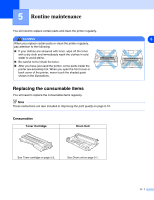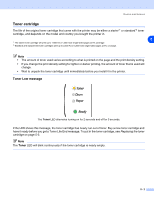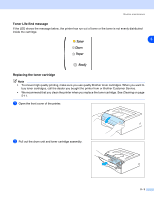Brother International HL 2030 Users Manual - English - Page 54
Network factory default setting For HL-2070N - hl drum reset
 |
View all Brother International HL 2030 manuals
Add to My Manuals
Save this manual to your list of manuals |
Page 54 highlights
Control panel Network factory default setting (For HL-2070N) If you wish to reset the print server back to its default factory settings (resetting all information such as the password and IP address information), please follow these steps: 1 Turn off the printer. 3 2 Make sure that the front cover is closed and the power cord is plugged in. 3 Hold down the Go button as you turn on the power switch. Keep the Go button pressed down until the Toner, Drum and Paper LEDs light up. Release the Go button. Make sure that the Toner, Drum and Paper LEDs are off. 4 Press the Go button six times. Make sure that all the LEDs light up to indicate the print server has been reset to its default factory settings. Network factory default setting with APIPA protocol disabled (For HL-2070N) If you wish to reset the print server back to its factory default settings with APIPA protocol disabled, please follow these steps: 1 Turn off the printer. 2 Make sure that the front cover is closed and the power cord is plugged in. 3 Hold down the Go button as you turn on the power switch. Keep the Go button pressed down until the Toner, Drum and Paper LEDs light up. Release the Go button. Make sure that the Toner, Drum and Paper LEDs are off. 4 Press the Go button seven times. Make sure that all the LEDs light up to indicate the print server has been reset to its default factory settings. Note • For more information of APIPA, see the Network User's Guide or visit http://solutions.brother.com • You can also disable the APIPA protocol using Web browser, BRAdmin Professional or Web BRAdmin. 3 - 11