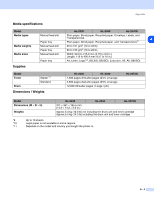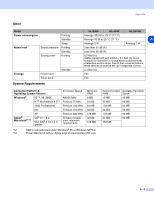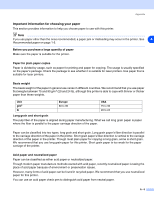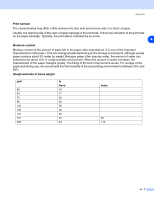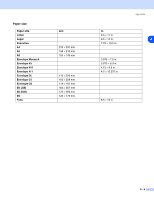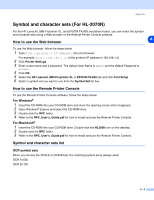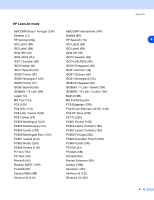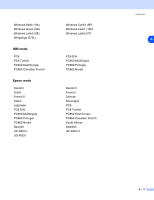Brother International HL 2030 Users Manual - English - Page 95
Symbol and character sets For HL-2070N, How to use the Web browser - hp printer
 |
View all Brother International HL 2030 manuals
Add to My Manuals
Save this manual to your list of manuals |
Page 95 highlights
Appendix Symbol and character sets (For HL-2070N) For the HP LaserJet, IBM Proprinter XL, and EPSON FX-850 emulation modes, you can select the symbol and character sets using a Web browser or the Remote Printer Console software. A How to use the Web browser To use the Web browser, follow the steps below. 1 Type http://printer's IP address/ into your browser. For example: http://192.168.1.2/ (if the printer's IP address is 192.168.1.2) 2 Click Printer Settings. 3 Enter a user name and a password. The default User Name is admin and the default Password is access. 4 Click OK. 5 Select the HP LaserJet, IBM Proprinter XL or EPSON FX-850 tab and click Font Setup. 6 Select a symbol set you want to use from the Symbol Set list box. How to use the Remote Printer Console To use the Remote Printer Console software, follow the steps below. For Windows® 1 Insert the CD-ROM into your CD-ROM drive and close the opening screen when it appears. 2 Open Windows® Explore and select the CD-ROM drive. 3 Double-click the RPC folder. 4 Refer to the RPC_User's_Guide.pdf for how to install and use the Remote Printer Console. For Macintosh® 1 Insert the CD-ROM into your CD-ROM drive. Double-click the HL2000 icon on the desktop. 2 Double-click the RPC folder. 3 Refer to the RPC_User's_Guide.pdf for how to install and use the Remote Printer Console. Symbol and character sets list OCR symbol sets When you choose the OCR-A or OCR-B font, the matching symbol set is always used. OCR A (0O) OCR B (1O) A - 9