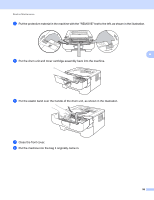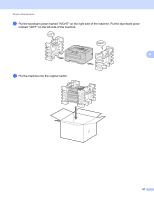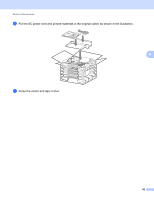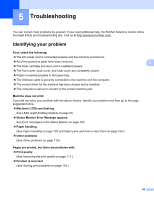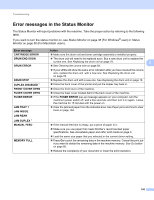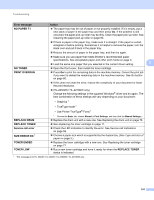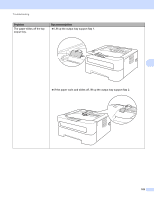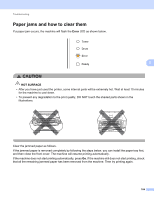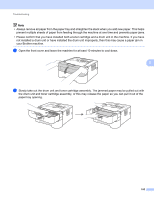Brother International HL-2230 Users Manual - English - Page 104
Error messages in the Status Monitor, FRONT COVER OPEN - troubleshoot
 |
View all Brother International HL-2230 manuals
Add to My Manuals
Save this manual to your list of manuals |
Page 104 highlights
Troubleshooting Error messages in the Status Monitor 5 The Status Monitor will report problems with the machine. Take the proper action by referring to the following table. If you want to turn the status monitor on, see Status Monitor on page 38 (For Windows® user) or Status Monitor on page 50 (For Macintosh users). Error message CARTRIDGE ERROR DRUM END SOON DRUM ERROR DRUM STOP DUPLEX DISABLED 1 FRONT COVER OPEN FUSER COVER OPEN FUSER ERROR JAM TRAY 1 JAM INSIDE JAM REAR JAM DUPLEX 1 MANUAL FEED MEMORY FULL Action Make sure the drum unit and toner cartridge assembly is installed properly. The drum unit will need to be replaced soon. Buy a new drum unit to replace the current one. See Replacing the drum unit on page 78. 5 See Cleaning the corona wire on page 84. If your LEDs still show the same error indication after you have cleaned the corona wire, replace the drum unit with a new one. See Replacing the drum unit on page 78. Replace the drum unit with a new one. See Replacing the drum unit on page 78 Close the back cover of the printer and put the duplex tray back in. Close the front cover of the machine. Close the fuser cover located behind the back cover of the machine. If the FUSER ERROR pop-up message appears on your computer, turn the machine's power switch off, wait a few seconds, and then turn it on again. Leave the machine for 15 minutes with the power on. Clear the jammed paper from the indicated area. See Paper jams and how to clear them on page 104. If the manual feed slot is empty, put a piece of paper in it. Make sure you use paper that meets Brother's recommended paper specifications. See Acceptable paper and other print media on page 3. Load the same size paper that you selected in the current driver setting. Press Go to print the remaining data in the machine memory. Cancel the print job if you want to delete the remaining data in the machine memory. See Go button on page 60. Reduce the complexity of your document or lower the print resolution. 100