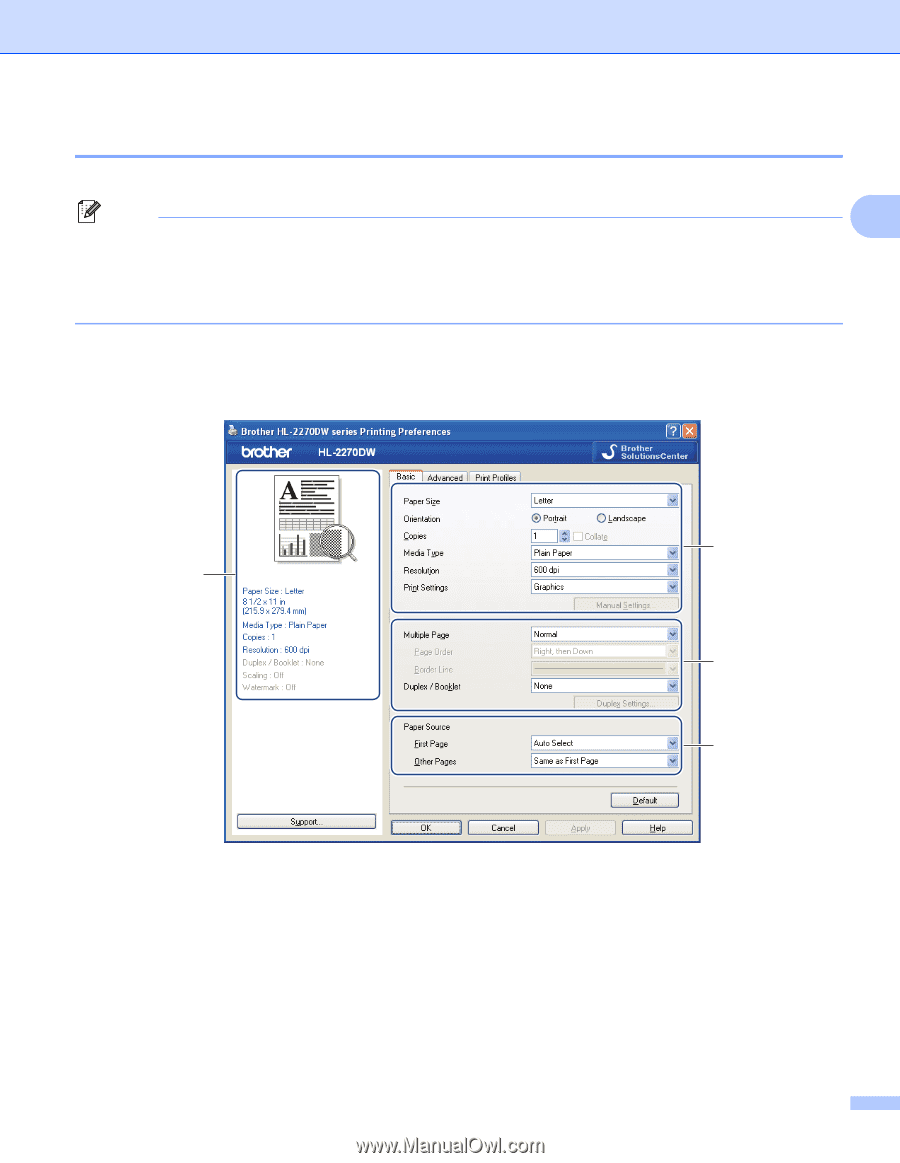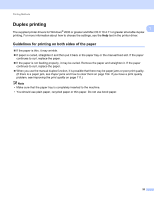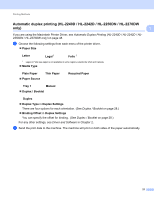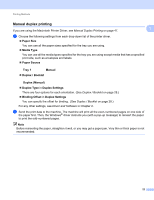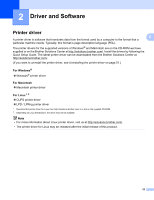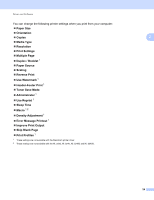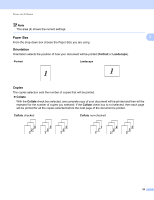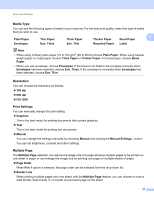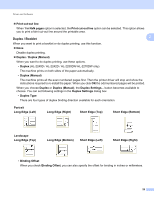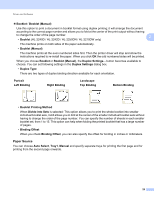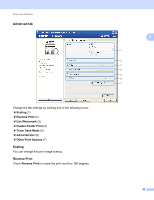Brother International HL-2240D Users Manual - English - Page 29
Features in the printer driver (for Windows®), Basic tab - xp driver
 |
UPC - 012502626732
View all Brother International HL-2240D manuals
Add to My Manuals
Save this manual to your list of manuals |
Page 29 highlights
Driver and Software Features in the printer driver (for Windows®) 2 (For more information, see the Help text in the printer driver.) Note 2 • The screens in this section are from Windows® XP. The screens on your computer will vary depending on your operating system. • You can access the Printing Preferences dialog box by clicking Printing Preferences... in the General tab of the Printer Properties dialog box. Basic tab 2 You can also change settings by clicking the illustration on the left side of the Basic tab. 1 4 2 3 a Choose Paper Size, Orientation, Copies, Media Type, Resolution and Print Settings (1). b Choose Multiple Page and Duplex / Booklet setting (2). c Choose Paper Source (3). d Click OK to apply your chosen settings. To return to the default settings, click Default, then OK. 25