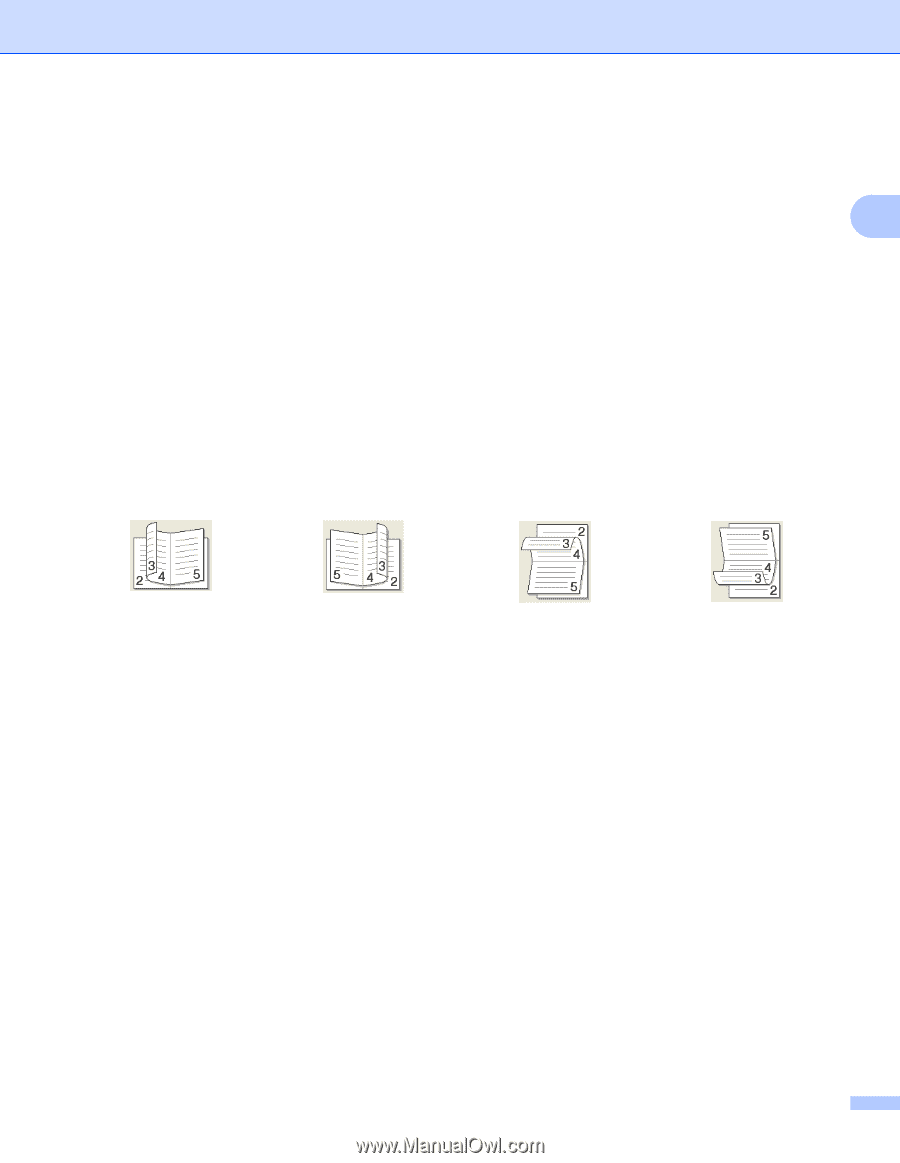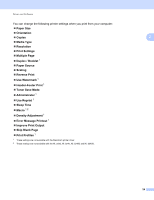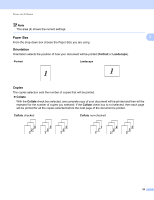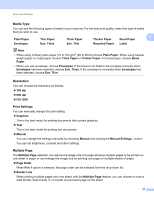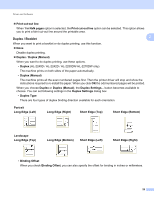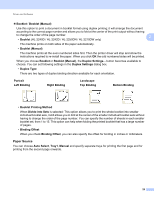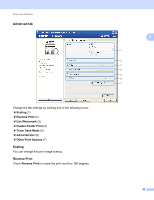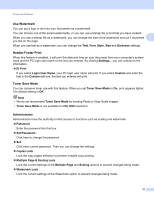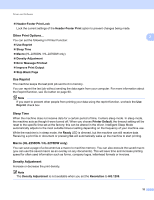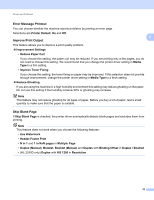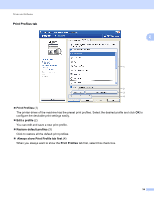Brother International HL-2240D Users Manual - English - Page 33
Paper Source, Divide into Sets - instruction
 |
UPC - 012502626732
View all Brother International HL-2240D manuals
Add to My Manuals
Save this manual to your list of manuals |
Page 33 highlights
Driver and Software Booklet / Booklet (Manual) Use this option to print a document in booklet format using duplex printing; it will arrange the document according to the correct page number and allows you to fold at the center of the print output without having to change the order of the page number. 2 • Booklet (HL-2240D / HL-2242D / HL-2250DN / HL-2270DW only) The machine prints on both sides of the paper automatically. • Booklet (Manual) The machine prints all the even numbered sides first. Then the printer driver will stop and show the instructions required to re-install the paper. When you click OK the odd numbered sides will be printed. When you choose Booklet or Booklet (Manual), the Duplex Settings... button becomes available to choose. You can set following settings in the Duplex Settings dialog box. • Duplex Type There are two types of duplex binding direction available for each orientation. Portrait Left Binding Right Binding Landscape Top Binding Bottom Binding • Booklet Printing Method When Divide into Sets is selected: This option allows you to print the whole booklet into smaller individual booklet sets, it still allows you to fold at the center of the smaller individual booklet sets without having to change the order of the page number. You can specify the number of sheets in each smaller booklet set, from 1 to 15. This option can help when folding the printed booklet that has a large number of pages. • Binding Offset When you check Binding Offset, you can also specify the offset for binding in inches or millimeters. Paper Source 2 You can choose Auto Select, Tray1, Manual and specify separate trays for printing the first page and for printing from the second page onwards. 29