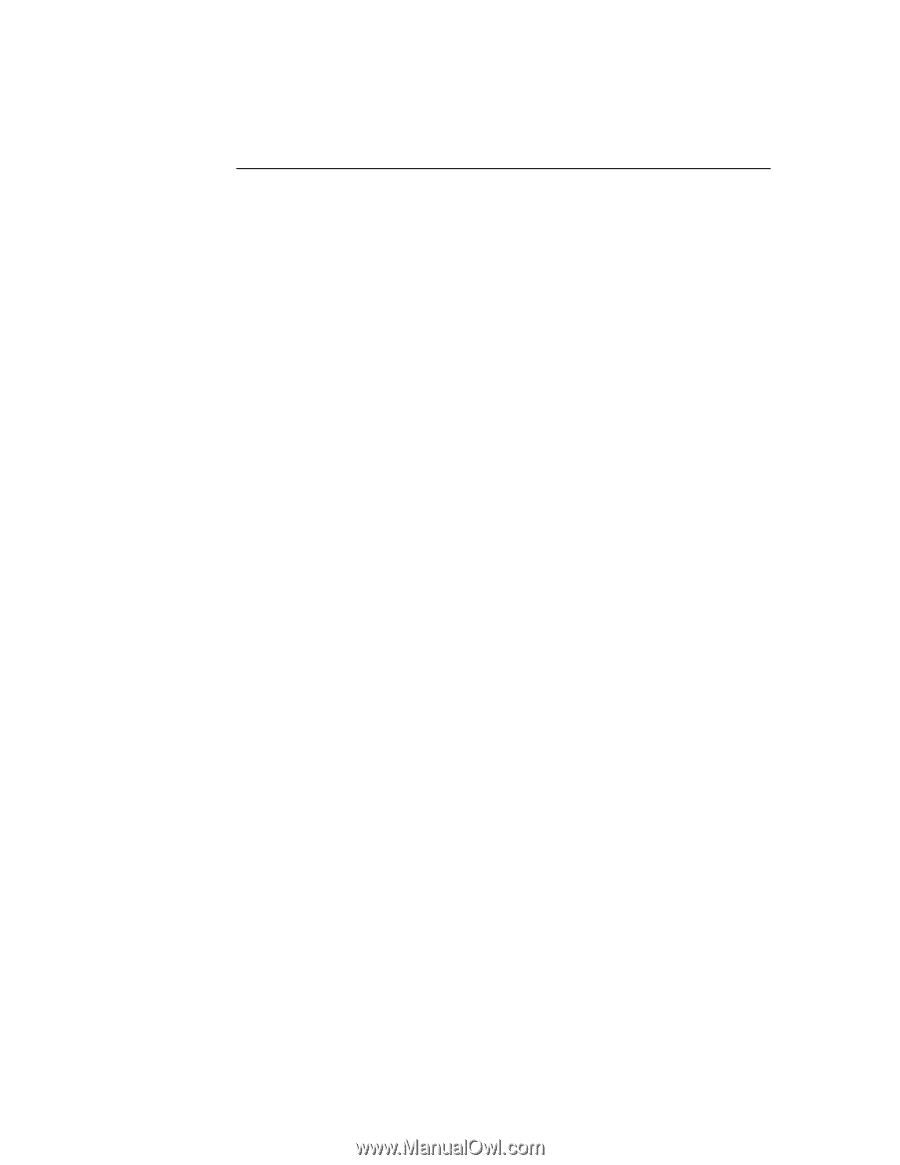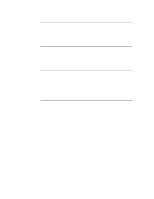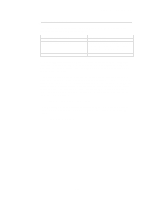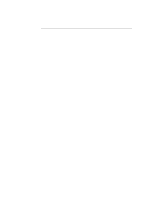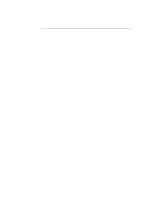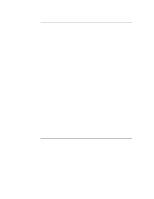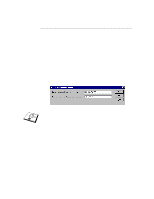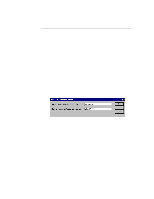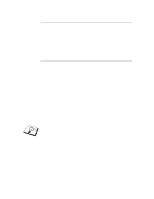Brother International HL-2600CN Network Users Manual - English - Page 31
Windows 2000 Printing (Printer Driver not yet installed), Standard TCP/IP Port Printing - software download
 |
View all Brother International HL-2600CN manuals
Add to My Manuals
Save this manual to your list of manuals |
Page 31 highlights
CHAPTER 2 TCP/IP PRINTING Windows 2000 Printing (Printer Driver not yet installed) By default, Windows 2000 systems install with all the necessary software required for you to be able to print. This chapter describes the two most commonly used configurations, Standard TCP/IP Port printing and IPP (Internet Printing Protocol). If you have already installed the printer driver, jump to the printer driver already installed section. Standard TCP/IP Port Printing 1. From the Printers Folder select "Add Printer", the "Add Printer Wizard" will now start. Click on "Next". 2. Now select the Local Printer option and deselect the "Automatically detect and install my Plug and Play printer" option. 3. Click on "Next". 4. You must now select the correct Network printing port. Select the "Standard TCP/IP Port" option as the port is installed by default on Windows 2000 systems. 5. When you have done that click "Next". 6. The "Add Standard TCP/IP Port Wizard" will now appear. Click the "Next" button. 7. Enter the IP address, or name of the printer you wish to configure. The Wizard will automatically enter the Port name information for you. 8. Click the "Next" button. 9. Windows 2000 will now contact the printer that you specified. If you did not specify the correct IP address or name then you will receive an error message. 10. Click the "Finish" button to complete the Wizard. 11. Now that you have configured the port, you must specify which printer driver you wish to use. Select the appropriate driver from the list of supported printers. If you are using a driver supplied with the printer on CDROM/Floppy then select the "Have Disk" option to browse to the CDROM/Floppy disk. You can also click the "Windows Update" button to connect directly to Microsoft's support Web site to download printer drivers. 12. When the driver is installed, click the Next button. 13. Specify a name and click the "Next" button. 14. Now specify if you wish to share the printer, enter the share name and click "Next". 15. Continue through the Wizard clicking the "Finish" button when complete. 2-3