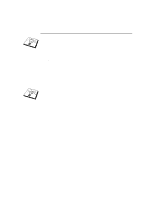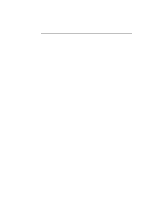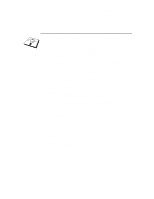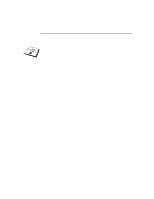Brother International HL-2600CN Network Users Manual - English - Page 61
Brother Internet Print Installing the BIP software on Windows 95/98/Me/NT4.0, Setup from CD-ROM
 |
View all Brother International HL-2600CN manuals
Add to My Manuals
Save this manual to your list of manuals |
Page 61 highlights
CHAPTER 5 BIP INTERNET PRINTING INSTALLATION Brother Internet Print Installing the BIP software on Windows 95/98/Me/NT4.0 To install the BIP software on a Windows 95/98/NT4.0 PC, execute the following steps: • Be sure that the PC is running an E-mail program (for example, Microsoft Outlook) that is capable of sending E-mail message using Winsock. • Be sure that your E-mail server is capable of sending messages across the Internet. Setup from CD-ROM 1. Start the CD-ROM installation menu program according to the Quick Setup guide 2. Select the proper Model and Software Installation menu. Then select the Network Print Software menu to start the Brother Network Print Software installation program.. 3. Push the Next button in response to the Welcome message. 4. Select the Brother Internet Print button. 5. Select the desired directory to install the BIP files and then push Next. The installation program will create the directory for you if it does not already exist. 6. You will then be asked for a port name. Enter the name of the port. The port name must begin with the BIP and end with a number, for example, BIP1. 7. You will then see a message about Partial E-mail Print. Partial E-mail Print is the ability of the Brother Internet Print software to break down E-mail Print jobs into smaller sections to prevent a mail file size limitation problem for mail server. 8. Press OK to continue. 5-8