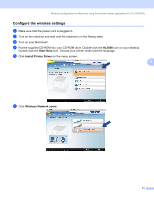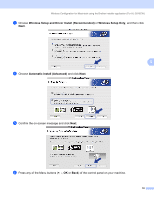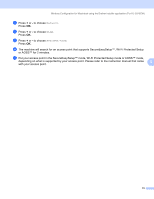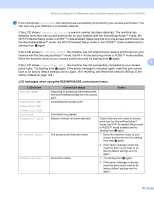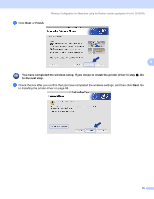Brother International HL-3040CN Network Users Manual - English - Page 80
Configuration in Infrastructure mode using SES/WPS or AOSS from the control panel menu (without network cable), Before configuring the wireless settings
 |
UPC - 012502622338
View all Brother International HL-3040CN manuals
Add to My Manuals
Save this manual to your list of manuals |
Page 80 highlights
Wireless Configuration for Macintosh using the Brother installer application (For HL-3070CW) Configuration in Infrastructure mode using SES/WPS or AOSS from the control panel menu (without network cable) 5 If your wireless access point/router supports either SecureEasySetup™, Wi-Fi Protected Setup (PBC 1) or AOSS™, you can configure the machine easily without knowing your wireless network settings. Your Brother machine has the SES/WPS/AOSS menu on the control panel. This feature automatically detects which mode your access point uses, SecureEasySetup™, Wi-Fi Protected Setup or AOSS™. By pushing a button on the wireless access point/router, you can setup the wireless network and security settings. See the user's guide for your wireless access point/router for instructions on how to access one-push mode. 1 Push Button Configuration Note 5 Routers or access points that support SecureEasySetup™, Wi-Fi Protected Setup or AOSS™ have the symbols shown below. Before configuring the wireless settings 5 IMPORTANT The following instructions will install your Brother machine in a network environment using the Brother installer application for Macintosh found on the CD-ROM we have provided with the machine. If you are going to connect your Brother machine to your network, we recommend that you contact your system administrator prior to installation. If you have previously configured the wireless settings of the printer, you must reset the print server back to its factory default settings. (see Reset the network settings to the factory default on page 122). If you are using a firewall function of anti-spyware or antivirus applications, temporarily disable them. Once you are sure that you can print, configure the software settings following the instructions. 70