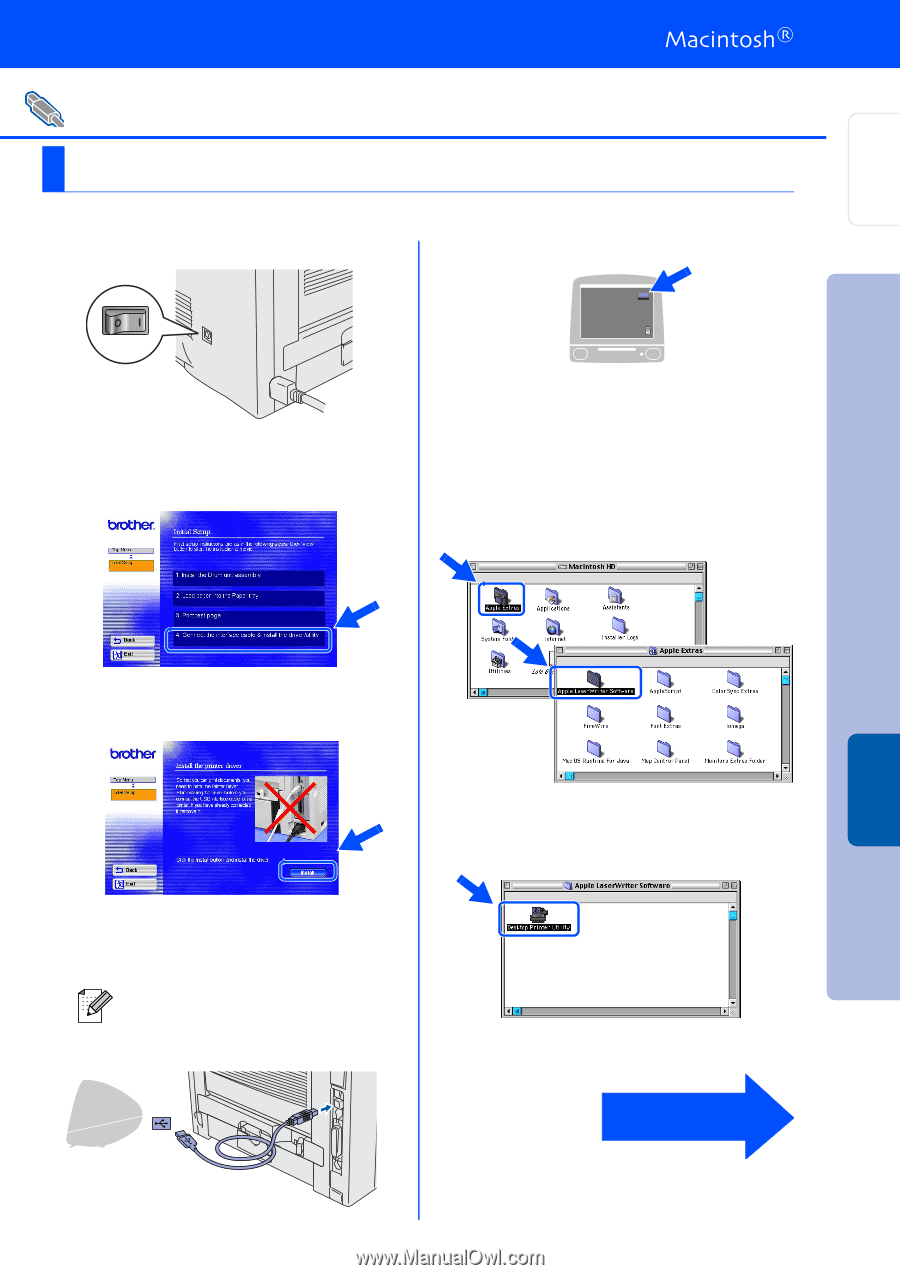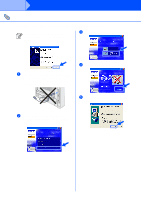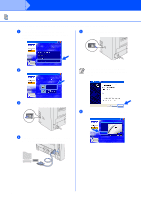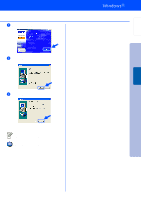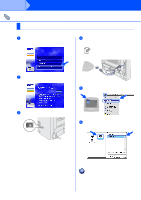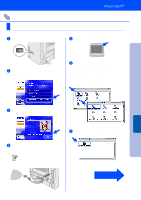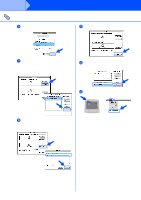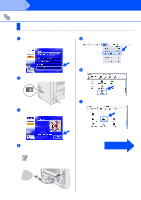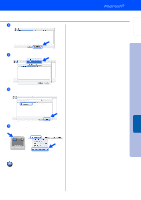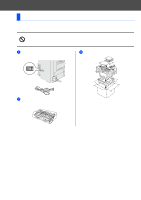Brother International HL-5140 Quick Setup Guide - English - Page 19
For Mac OS® 8.6 to 9.2 Users (HL-5150D Users), For USB Interface Cable Users - hl mac driver
 |
UPC - 012502609643
View all Brother International HL-5140 manuals
Add to My Manuals
Save this manual to your list of manuals |
Page 19 highlights
Setting Up Your Printer For USB Interface Cable Users For Mac OS® 8.6 to 9.2 Users (HL-5150D Users) Connecting the printer to your Macintosh & installing the driver 1 Make sure the printer power switch is on. 5 Open the Macintosh HD icon. 2 Click Connect the interface cable & Install the driver/utility from the Initial Setup menu. 6 For Mac OS® 8.6 to 9.04 Users: Open the Apple Extras folder. Open the Apple LaserWriter Software folder. For Mac OS® 9.1 to 9.2 Users: Open the Applications (Mac OS 9) folder. Open the Utilities folder. Installing the Driver Macintosh® USB 3 Click the Install button, and follow the on-screen instructions. 4 Connect the USB interface cable to your Macintosh, and then connect it to the printer. Do not connect the USB cable to the keyboard USB Port or a non-powered USB Hub. * The screens are based on Mac OS® 9.04. 7 Double-click the Desktop Printer Utility icon. Continue to the next page 17