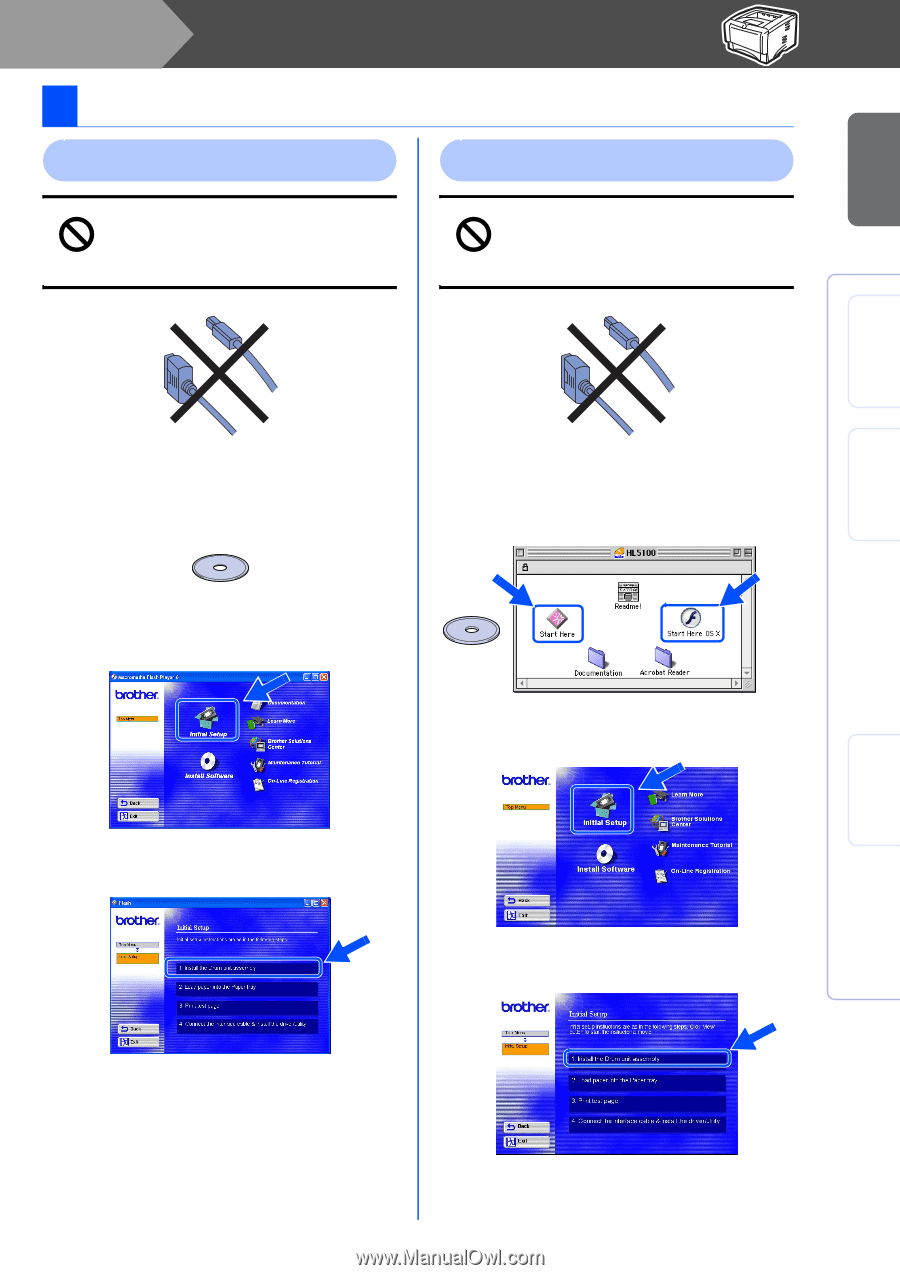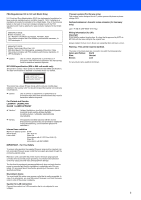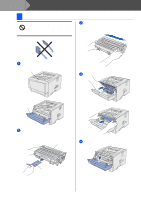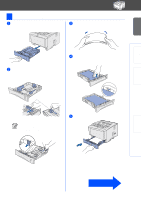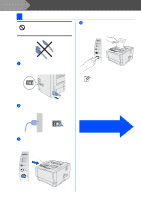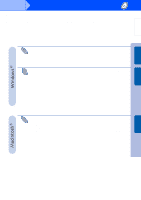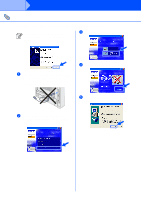Brother International HL-5140 Quick Setup Guide - English - Page 9
Setting Up Your Printer, Insert the CD-ROM into the CD-ROM Drive - driver mac
 |
UPC - 012502609643
View all Brother International HL-5140 manuals
Add to My Manuals
Save this manual to your list of manuals |
Page 9 highlights
Setting Up Your Printer Windows® USB Windows® Parallel Step 1 Setting Up Your Printer 1 Insert the CD-ROM into the CD-ROM Drive For Windows® Users For Macintosh® Users Do NOT connect the interface cable. You will be prompted to connect the interface cable during the driver installation. Do NOT connect the interface cable. You will be prompted to connect the interface cable during the driver installation. 1 Insert the CD-ROM into your CD-ROM drive. The opening screen will appear automatically. Select your printer model and the language. 2 Click the Initial Setup icon on the menu screen. 1 Insert the CD-ROM into your CD-ROM drive. Double-click the Start Here icon or Start Here OS X icon. Follow the on-screen instructions. Mac OS® Mac OS® 8.6 to 9.2 Users X 10.1 / 10.2 Users 2 Click the Initial Setup icon on the menu screen. 3 You can view the initial setup instructions and follow the steps on page 8 to 10. 3 You can view the initial setup instructions and follow the steps on page 8 to 10. Installing the Driver Macintosh® USB 7