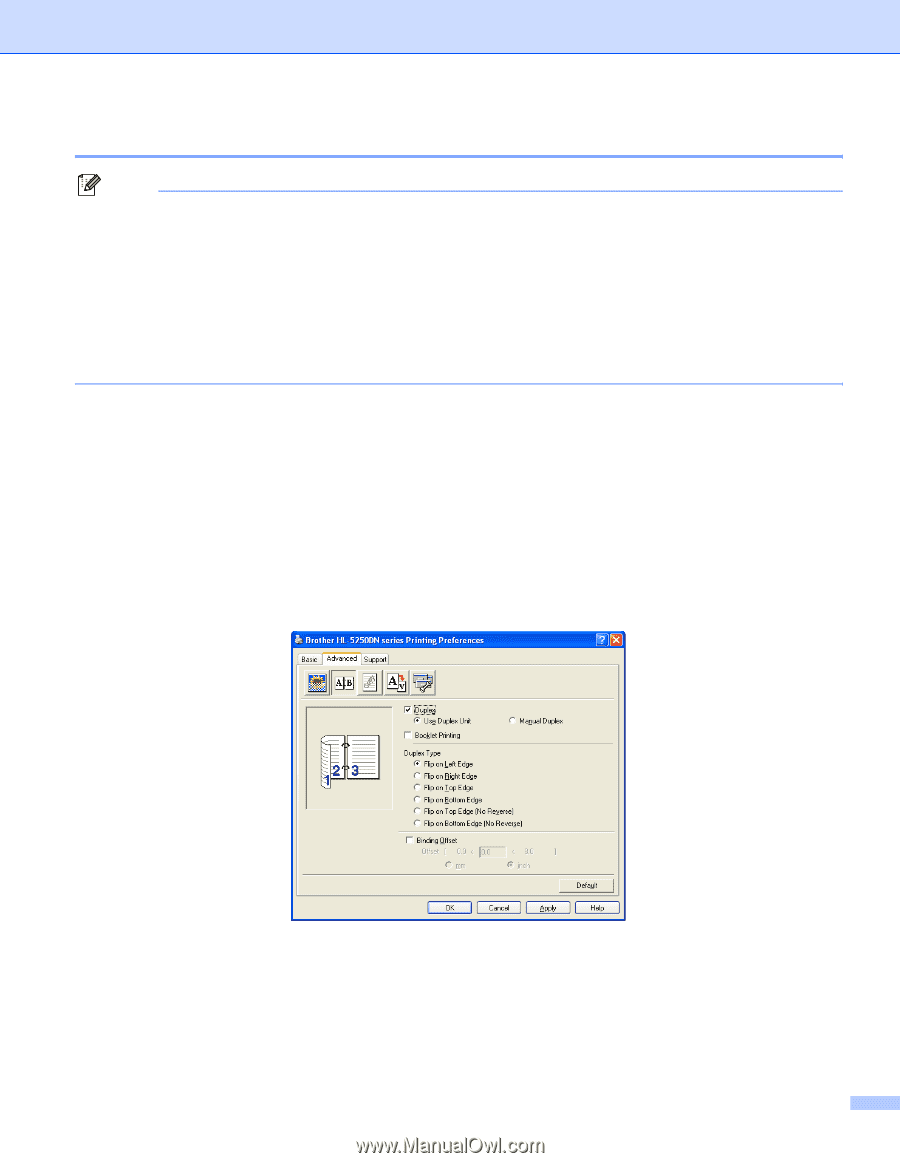Brother International HL 5240 Users Manual - English - Page 30
Automatic duplex printing (For HL-5250DN), Print on Both Sides Duplex - xp driver
 |
UPC - 012502614432
View all Brother International HL 5240 manuals
Add to My Manuals
Save this manual to your list of manuals |
Page 30 highlights
2. Printing Methods Automatic duplex printing (For HL-5250DN) Note • The screens in this section are from Windows® XP. The screens on your PC may vary depending on your operating system. • Use A4, Letter or Legal size paper when you use the automatic duplex printing function. • Make sure that the back cover is closed. • Make sure that the duplex tray is installed correctly in the printer. • If paper is curled, straighten it and then put it back in the paper tray. • You should use regular paper. Do not use bond paper or thin paper. a Put paper in the paper tray or MP tray. b For the Windows printer driver 1 Open the Properties dialog box in the printer driver. 2 From the General tab, click the Printing Preferences icon. 3 From the Advanced tab, click the Duplex icon. 4 Make sure that Use Duplex Unit has been chosen. 5 Click OK. The printer will print on both sides of the paper automatically. For the BR-Script printer driver 1 Open the Properties dialog box in the printer driver. 2 From the General tab, click the Printing Preferences icon. 3 From the Layout tab, choose Orientation, Print on Both Sides (Duplex) and Page Order. 22