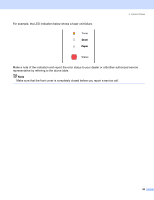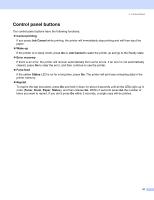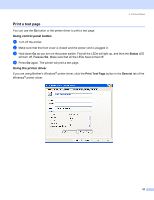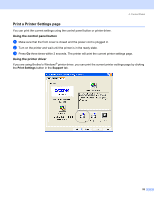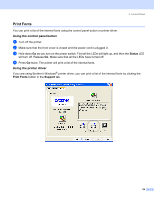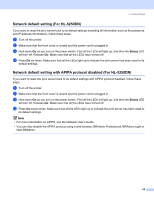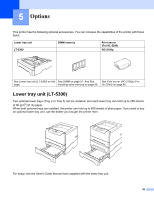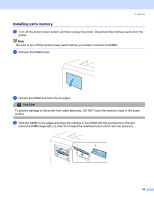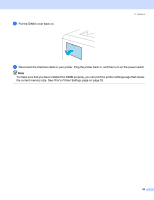Brother International HL 5240 Users Manual - English - Page 62
Print Fonts, Using the control panel button, Using the printer driver
 |
UPC - 012502614432
View all Brother International HL 5240 manuals
Add to My Manuals
Save this manual to your list of manuals |
Page 62 highlights
4. Control Panel Print Fonts You can print a list of the internal fonts using the control panel button or printer driver. Using the control panel button a Turn off the printer. b Make sure that the front cover is closed and the power cord is plugged in. c Hold down Go as you turn on the power switch. First all the LEDs will light up, and then the Status LED will turn off. Release Go. Make sure that all the LEDs have turned off. d Press Go twice. The printer will print a list of the internal fonts. Using the printer driver If you are using Brother's Windows® printer driver, you can print a list of the internal fonts by clicking the Print Fonts button in the Support tab. 54
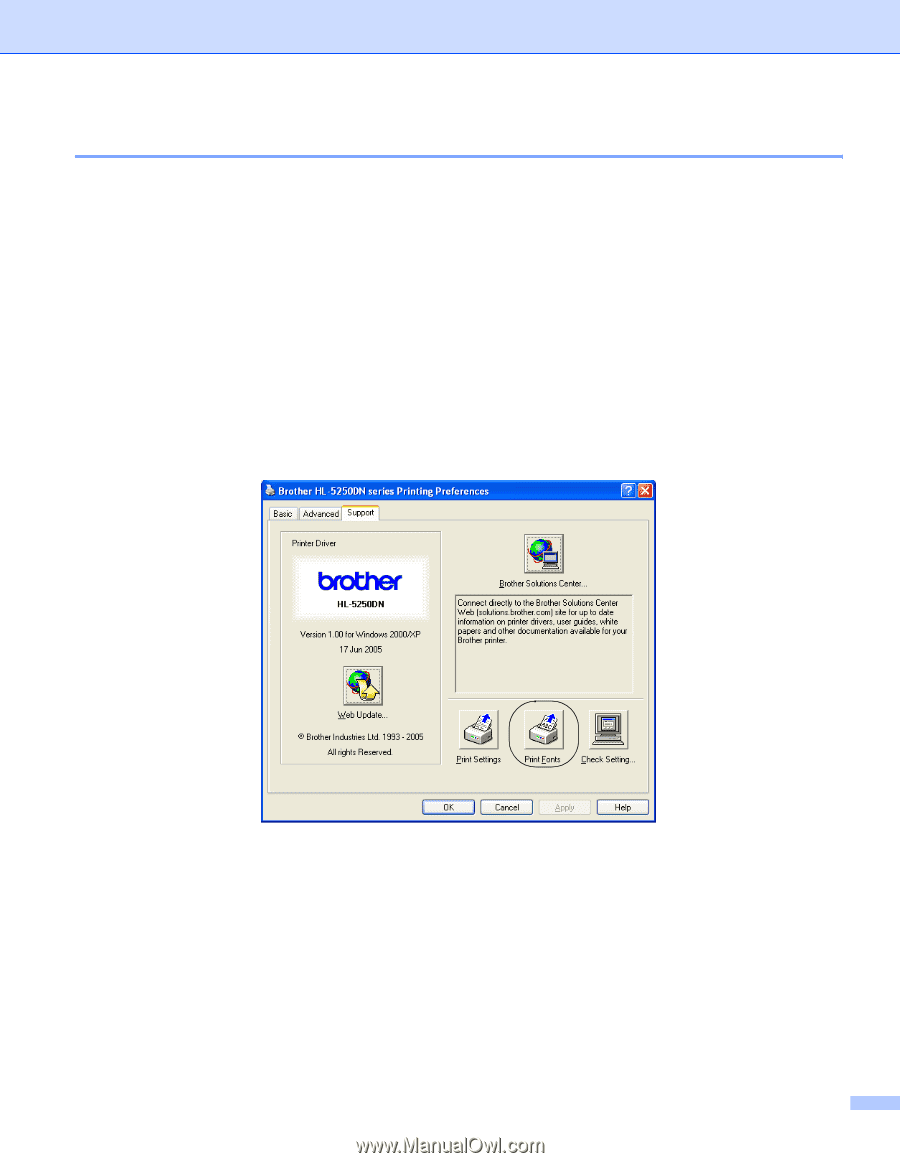
4. Control Panel
54
Print Fonts
You can print a list of the internal fonts using the control panel button or printer driver.
Using the control panel button
a
Turn off the printer.
b
Make sure that the front cover is closed and the power cord is plugged in.
c
Hold down
Go
as you turn on the power switch. First all the LEDs will light up, and then the
Status
LED
will turn off. Release
Go
. Make sure that all the LEDs have turned off.
d
Press
Go
twice. The printer will print a list of the internal fonts.
Using the printer driver
If you are using Brother’s Windows
®
printer driver, you can print a list of the internal fonts by clicking the
Print Fonts
button in the
Support
tab.