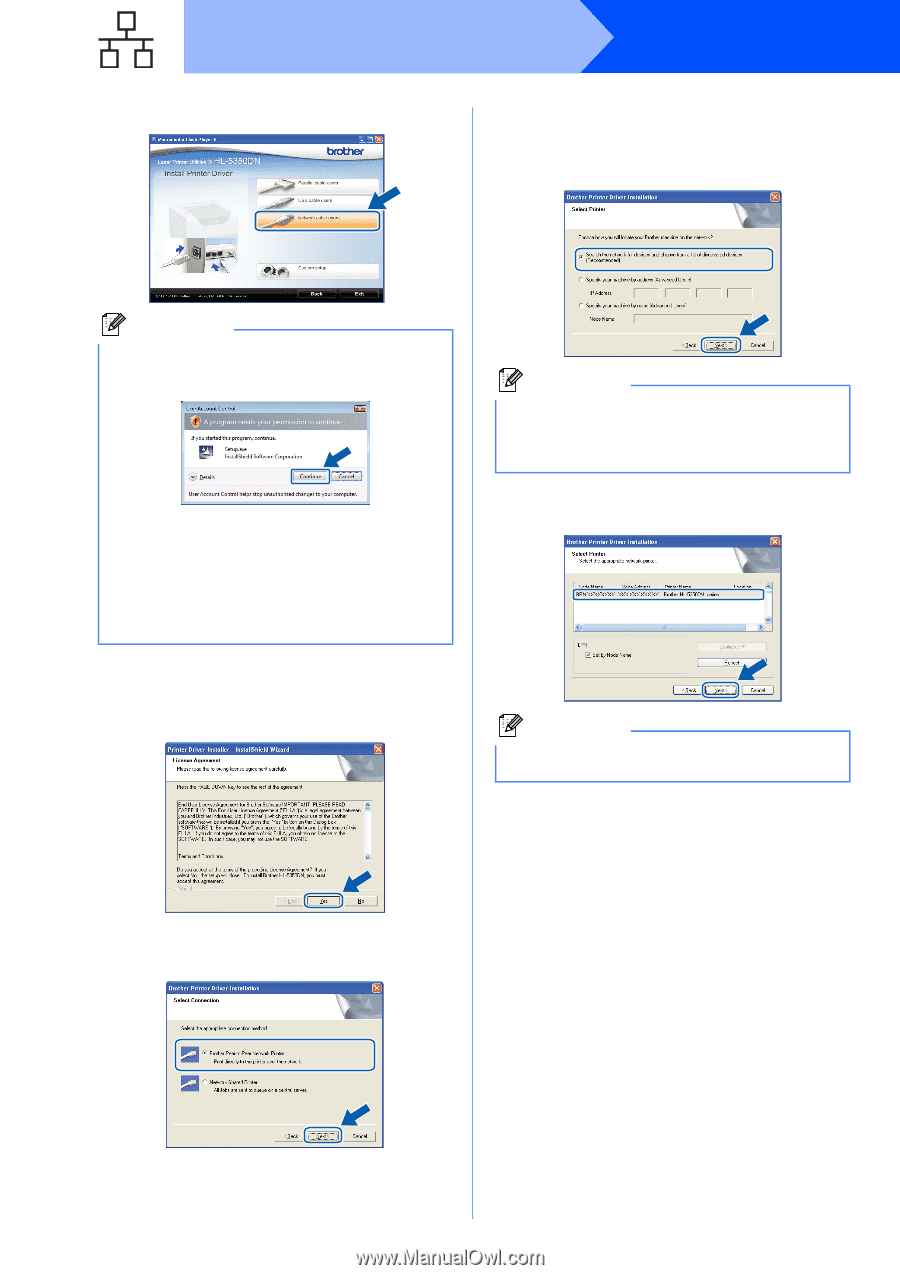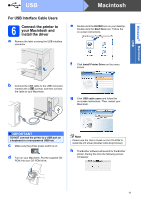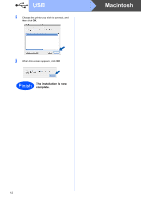Brother International HL 5340D Quick Setup Guide - English - Page 16
Windows, Wired Network
 |
UPC - 012502622468
View all Brother International HL 5340D manuals
Add to My Manuals
Save this manual to your list of manuals |
Page 16 highlights
Wired Network Windows® f Click Network cable users. i Choose Search the network for devices and choose from a list of discovered devices (Recommended). Or enter your printer's IP Address or its node name. Click Next. Note • For Windows Vista®, when the User Account Control screen appears, click Continue. • If you want to install the PS driver (Brother's BR-Script Driver), choose Custom setup and then follow the on-screen instructions. When the Select Components screen appears, check PS (PostScript Emulation) Driver, and then continue following the on-screen instructions. g When the License Agreement window appears, click Yes if you agree to the License Agreement. Note You can find your printer's IP Address and the node name by printing out the Printer Settings Page. See Print the Printer Settings Page on page 24. j Choose your printer, and then click Next. Note If your printer takes a long time (about 1 minute) to appear on the list, click Refresh. h Choose Brother Peer-to-Peer Network Printer, and then click Next. 16