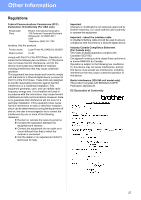Brother International HL 5340D Quick Setup Guide - English - Page 24
Web Based Management, web browser, Reset the network settings to the, factory default, Print
 |
UPC - 012502622468
View all Brother International HL 5340D manuals
Add to My Manuals
Save this manual to your list of manuals |
Page 24 highlights
For Network Users (HL-5350DN only) Web Based Management (web browser) The Brother print server is equipped with a web server that allows you to monitor its status or change some of its configuration settings, using HTTP (Hyper Text Transfer Protocol). Note • The login name for the Administrator is 'admin' (case sensitive) and the default password is 'access'. • We recommend Microsoft® Internet Explorer® 6.0 (or greater) or Firefox 1.0 (or greater) for Windows® and Safari 1.3 (or greater) for Macintosh. Please also make sure that JavaScript and Cookies are always enabled in whichever browser you use. To use a web browser, you will need to know the IP Address of the print server. The IP Address of the print server is listed on the Printer Settings Page. Reset the network settings to the factory default To reset all network settings of the print server to its factory default, follow the steps below. a Turn off the printer. b Make sure that the front cover is closed and the power cord is plugged in. c Hold down Go as you turn on the power switch. Keep Go pressed down until the all LEDs light up and then Status LED turns up. Release Go. Make sure that all the LEDs turn off. d Press Go six times. Make sure that all the LEDs light up to indicate the print server has been reset to its default settings. The printer will restart. Print the Printer Settings Page The Printer Settings Page lists all the current printer settings, including network settings. To print the printer settings page: a Make sure that the front cover is closed and the power cord is plugged in. b Turn on the printer and wait until the printer is in the Ready state. c Press Go three times within 2 seconds. The printer will print the current printer settings page. a Start your web browser. b Type http://printer ip address/ into your browser. (Where printer ip address is the IP Address or the print server name) „ For example: http://192.168.1.2/ See Chapter 10 of the Network User's Guide. Note If the IP Address on the Printer Settings Page shows 0.0.0.0, wait for one minute and try again. 24