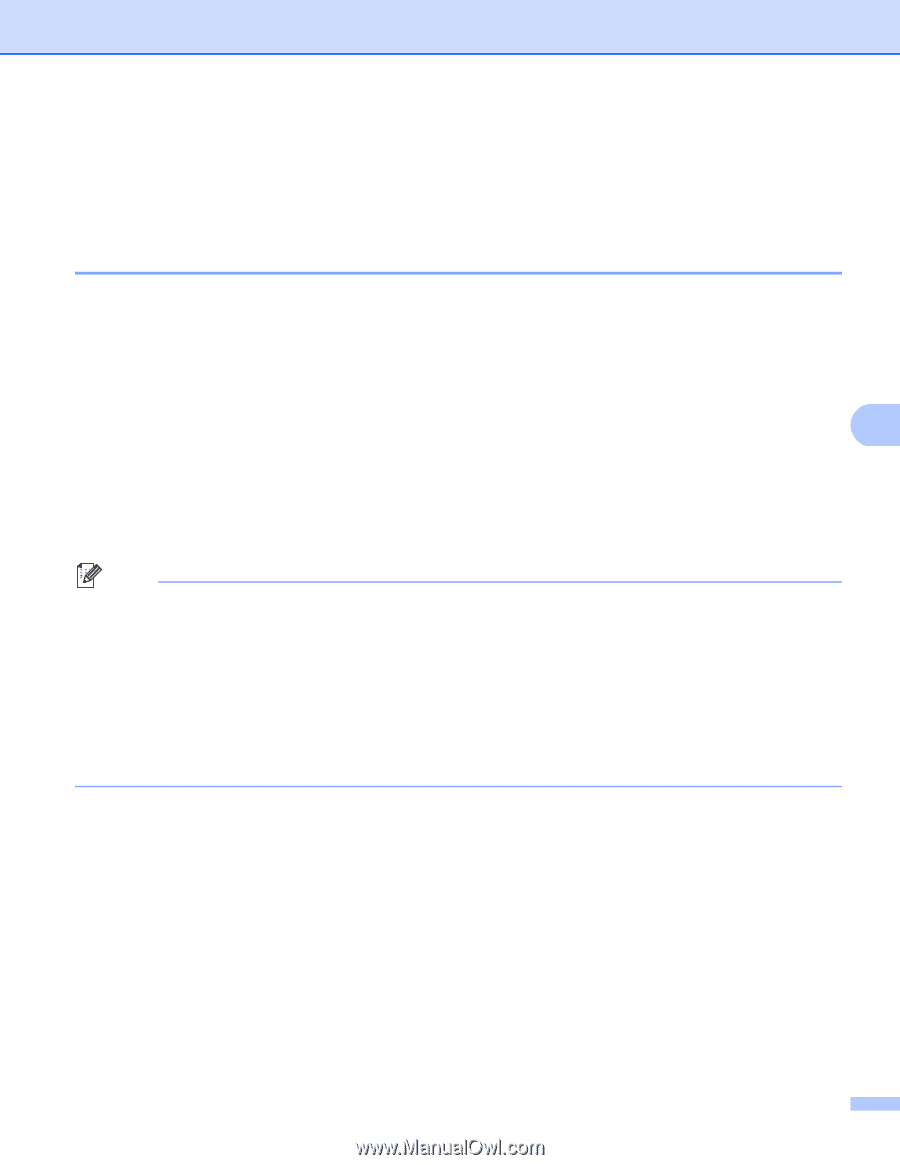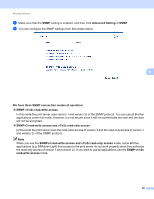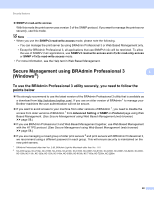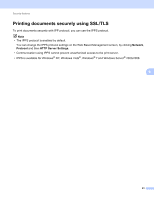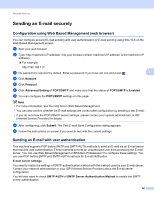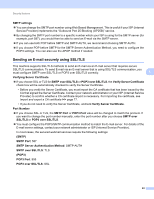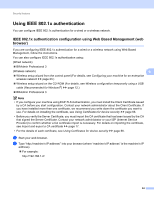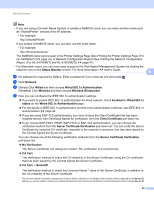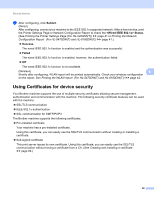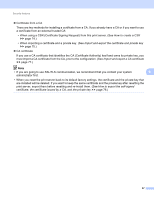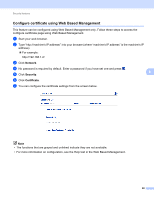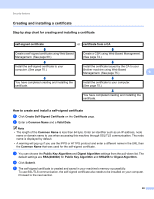Brother International HL-5470DWT Network User's Guide - English - Page 70
Using IEEE 802.1x authentication
 |
View all Brother International HL-5470DWT manuals
Add to My Manuals
Save this manual to your list of manuals |
Page 70 highlights
Security features Using IEEE 802.1x authentication 6 You can configure IEEE 802.1x authentication for a wired or a wireless network. IEEE 802.1x authentication configuration using Web Based Management (web browser) 6 If you are configuring IEEE 802.1x authentication for a wired or a wireless network using Web Based Management, follow the instructions. You can also configure IEEE 802.1x authentication using: (Wired network) BRAdmin Professional 3 (Wireless network) 6 Wireless setup wizard from the control panel (For details, see Configuring your machine for an enterprise wireless network uu page 23.) Wireless setup wizard on the CD-ROM (For details, see Wireless configuration temporarily using a USB cable (Recommended for Windows®) uu page 12.) BRAdmin Professional 3 Note • If you configure your machine using EAP-TLS Authentication, you must install the Client Certificate issued by a CA before you start configuration. Contact your network administrator about the Client Certificate. If you have installed more than one certificate, we recommend you write down the certificate you want to use. For details on installing the certificate, see Using Certificates for device security uu page 66. • Before you verify the Server Certificate, you must import the CA certificate that has been issued by the CA that signed the Server Certificate. Contact your network administrator or your ISP (Internet Service Provider) to confirm whether a CA certificate import is necessary. For details on importing the certificate, see Import and export a CA certificate uu page 77. • For the details of each certificate, see Using Certificates for device security uu page 66. a Start your web browser. b Type "http://machine's IP address/" into your browser (where "machine's IP address" is the machine's IP address). For example: http://192.168.1.2/ 64