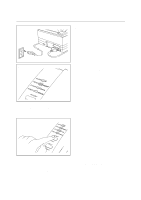Brother International HL-641 Quick Setup Guide - English - Page 6
Connect Your Printer & PC, software, see Software Setup Guide.
 |
View all Brother International HL-641 manuals
Add to My Manuals
Save this manual to your list of manuals |
Page 6 highlights
Action 4: Connect Your Printer and Computer You must connect the printer to your computer using an interface cable. A parallel cable is used for this connection. 1 Make sure that the power cord is unplugged before connecting or disconnecting the interface cable. Also, make sure that the computer is turned off. NOTE The shape of the power cord varies according to the country of destination. 2 Connect the parallel interface cable to the parallel interface port of the printer. ( x ) Secure the connection with the wire clips. (y) Connect the interface cable to the printer port of the computer. NOTE The printer can also operate with an RS-232C/RS-422A serial interface by installing the optional serial interface board. In some countries it is installed as standard. For more information, see "CHAPTER 4 OPTIONS" in the User's Guide. For the location of your computer's parallel printer port, see the User's Guide of your computer. Next skip to the section "Turning On Your Printer". After printing a test sample page, you will then be ready to prepare your computer's software. For setting up the printer software, see Software Setup Guide. 6