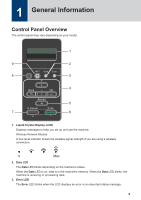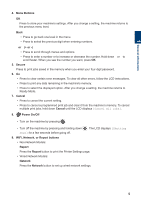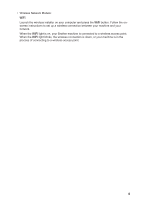Brother International HL-L5200DWT Reference Guide - Page 10
Print, Print from Your Computer, Print a Document (Macintosh)
 |
View all Brother International HL-L5200DWT manuals
Add to My Manuals
Save this manual to your list of manuals |
Page 10 highlights
3 Print 3 Print Print from Your Computer Print a Document (Macintosh) For printing instructions, see the Online User's Guide: Print from Your Computer (Macintosh). Print a Document (Windows®) Print More Than One Page on a Single Sheet of Paper (N in 1) (Windows®) 1 Select the print command in your application. 2 Select Brother XXX-XXXX (where XXXX is the name of your model). 3 Click Print. 4 Complete your print operation. For more information, see the Online User's Guide: Print from Your Computer (Windows®). 1 Select the print command in your application. 2 Select Brother XXX-XXXX (where XXXX is the name of your model), and then click the printing properties or preferences button. The printer driver window appears. 3 Click the Multiple Page drop-down list and select the 2 in 1, 4 in 1, 9 in 1, 16 in 1, or 25 in 1 option. 4 Click OK. 5 Complete your print operation. 9