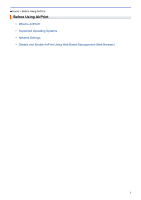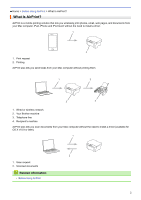Brother International HL-L5200DWT Mobile Print/Scan Guide for Brother iPrint&a - Page 10
Disable and Enable AirPrint Using Web Based Management (Web Browser), Home >, Browser
 |
View all Brother International HL-L5200DWT manuals
Add to My Manuals
Save this manual to your list of manuals |
Page 10 highlights
Home > Before Using AirPrint > Disable and Enable AirPrint Using Web Based Management (Web Browser) Disable and Enable AirPrint Using Web Based Management (Web Browser) Confirm that your Brother machine is connected to the same network as your computer. 1. Start your web browser. 2. Type "http://machine's IP address" in your browser's address bar (where "machine's IP address" is the machine's IP address). For example: http://192.168.1.2 To find your machine's IP address, print your Network Configuration Report. See Related Information. 3. No password is required by default. Type a password if you have set one, and then click . 4. Click the Network tab. 5. Click Protocol in the left navigation bar. 6. To disable AirPrint, clear the AirPrint check box. To enable AirPrint, select the AirPrint check box. By default, AirPrint is enabled. 7. Click Submit. 8. Restart your machine to activate the configuration. Related Information • Before Using AirPrint • Print the Network Configuration Report 6