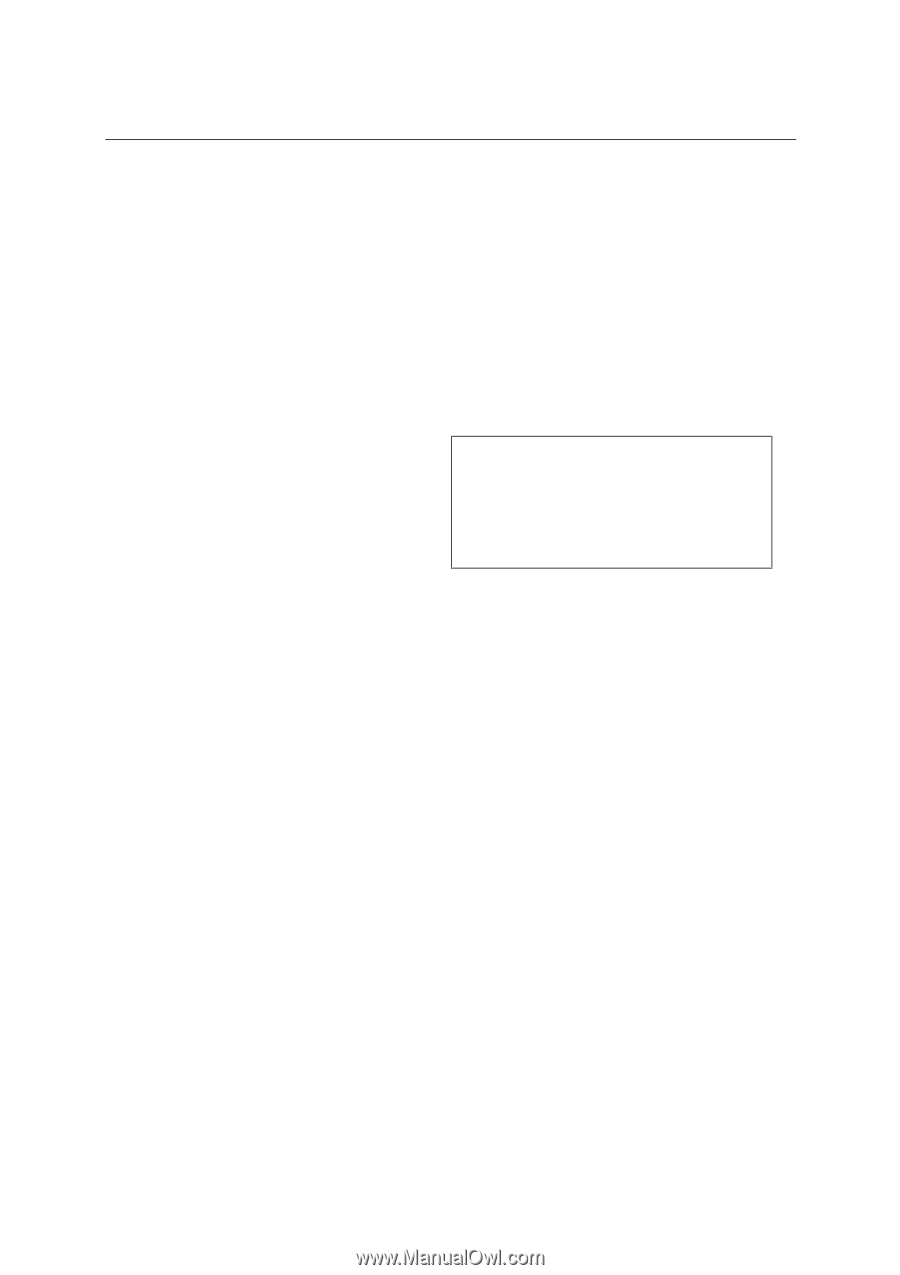Brother International HL1060 Quick Setup Guide - English - Page 14
WIN 3.1, Start Windows 3.1. - hl driver
 |
View all Brother International HL1060 manuals
Add to My Manuals
Save this manual to your list of manuals |
Page 14 highlights
English: HL-1060 Quick Setup Guide, Body Action 6-2: Prepare Windows 3.1 for the Printer You need to configure Windows 3.1 for the printer by installing the printer driver and TrueType-compatible fonts from the supplied disk into Windows 3.1. Since the supplied printer driver and fonts are compressed on the disk, be sure to use the supplied installer program to install them. These instructions assume you will install the driver and fonts from the disk drive A. 1. Start Windows 3.1. 2. Insert the supplied disk for Windows into your floppy disk drive. 3. Choose Run from the File menu in the Program Manager. 4. Type the drive name where you inserted the supplied disk and "SETUP" in the box: for example, A:\SETUP. Click the OK button or press the Enter key. 5. The installer program will begin. Follow the instructions on the computer screen. (Be sure to restart Windows when the installation process is completed.) NOTE • The installer automatically updates your SYSTEM.INI Windows file by adding DEVICE=bi-di.386 under the [386Enh] section. If any bi-directional parallel communications device driver has previously been installed, it will be deactivated by this new driver. If you want to use the driver that was previously installed, you should re-install your previous driver. However, re-installing the previous driver will make the HL-1060 series driver inactive. • The installer makes the installed printer driver the Windows default. • The installer automatically sets the printer port to the parallel interface, LPT1. • If you select the status monitor ON, changes have been made to the SYSTEM.INI file. It is necessary to restart Windows so that the changes become effective and the installed bidirectional parallel communications device driver can take effect. 12