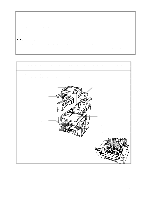Brother International HS-5300 Quick Setup Guide - English - Page 12
Press the OK button. The, Start Windows 3.1/3.11.
 |
View all Brother International HS-5300 manuals
Add to My Manuals
Save this manual to your list of manuals |
Page 12 highlights
2. Make sure that the second option "Driver from disk provided by hardware manufacturer" is checked. 3. Press the OK button. The screen shown on the right appears. 4. Insert the supplied disk for Windows 95 into the floppy disk drive: drive A in most cases. 5. Press the OK button. 6. Follow the instructions that appear on the screen. Prepare Windows 3.1/3.11 for the Printer 1. Start Windows 3.1/3.11. 2. Insert the supplied disk for Windows into your floppy disk drive. 3. Choose Run from the File menu in the Program Manager. 4. Type the drive name where you inserted the supplied disk and "SETUP" in the box: for example, A:\SETUP. Choose the OK button or press the Enter key. 5. The installer starts running. Follow the instructions on the computer screen. 2 Notes • The installer automatically updates your SYSTEM.INI Windows file by adding DEVICE=bi-di.386 under the [386Enh] section. If any bidirectional parallel communications device driver has previously been installed, it will be deactivated by this new driver. If you want to use the driver that was previously installed, you should re-install your previous driver. However, re-installing the previous driver will make the HS5000/5300 driver inactive. • The installer makes the installed printer driver the Windows default. • The installer automatically sets the printer port to the parallel interface, LPT1. • During this installation, changes have been made to the SYSTEM.INI file. It is necessary to restart Windows so that the changes become effective and the installed bi-directional parallel communications device driver can take effect. 12