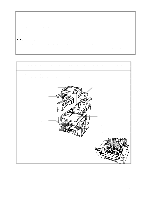Brother International HS-5300 Quick Setup Guide - English - Page 13
Action 7-3: prepare DOS for the Printer
 |
View all Brother International HS-5300 manuals
Add to My Manuals
Save this manual to your list of manuals |
Page 13 highlights
Action 7-3: Prepare DOS for the Printer How to Use the Printer in Your DOS Application Software Before working with your application software that runs in DOS, if you cannot find a driver with this printers name in the printer selection of your application software, you need to install a printer driver corresponding to one of the following printer's emulations: HP DeskJet 1600c(PCL 5c)series or Monochrome HP LaserJet series.(PCL5e) 2 NOTE • Although you can use Monochrome HP LaserJet printer drivers, you will only get monochrome printouts. Colors may not print as expected when you use an HP DeskJet 1600c series driver because the color matching function is designed for the Deskjet printer and will not work well with the HS-5000. What Does Remote Printer Console Do? The Remote Printer Console (RPC) is a utility program which can run in the DOS environment and comprises the following two programs. If you are using Windows, you do not have to use this program. o Remote Printer Console Main Program This program allows you to change various printer settings such as emulation, print quality, fonts, page setup and so on from your computer screen. Since most DOS applications have a printer settings menu which overrides the settings made by the RPC, you may not need to use this utility program. This utility program is useful for application software which does not control the printer's settings and features. o Printer Status Monitor Program This utility program can monitor your printer's status using bi-directional parallel communications. For example, if your printer has no paper, this utility program displays a "Paper Empty" error status and instructions for corrective action on your computer screen. This utility program stays resident in your computer memory (a Terminate-and-Stay Resident program) and runs in the background. Installing the Remote Printer Console Before you install the program, make sure that you have the following hardware and software to install the program: DOS Monitor Option Version 3.3 or later EGA/VGA or compatible Mouse; the mouse driver must be installed. (You can also operate the program from the keyboard.) Follow these steps to install the remote printer console program: 1. Make sure your printer is connected to your computer, turned on and in the on-line state. 2. Start your computer and wait for the DOS prompt. If you are in Windows, exit and return1t3o