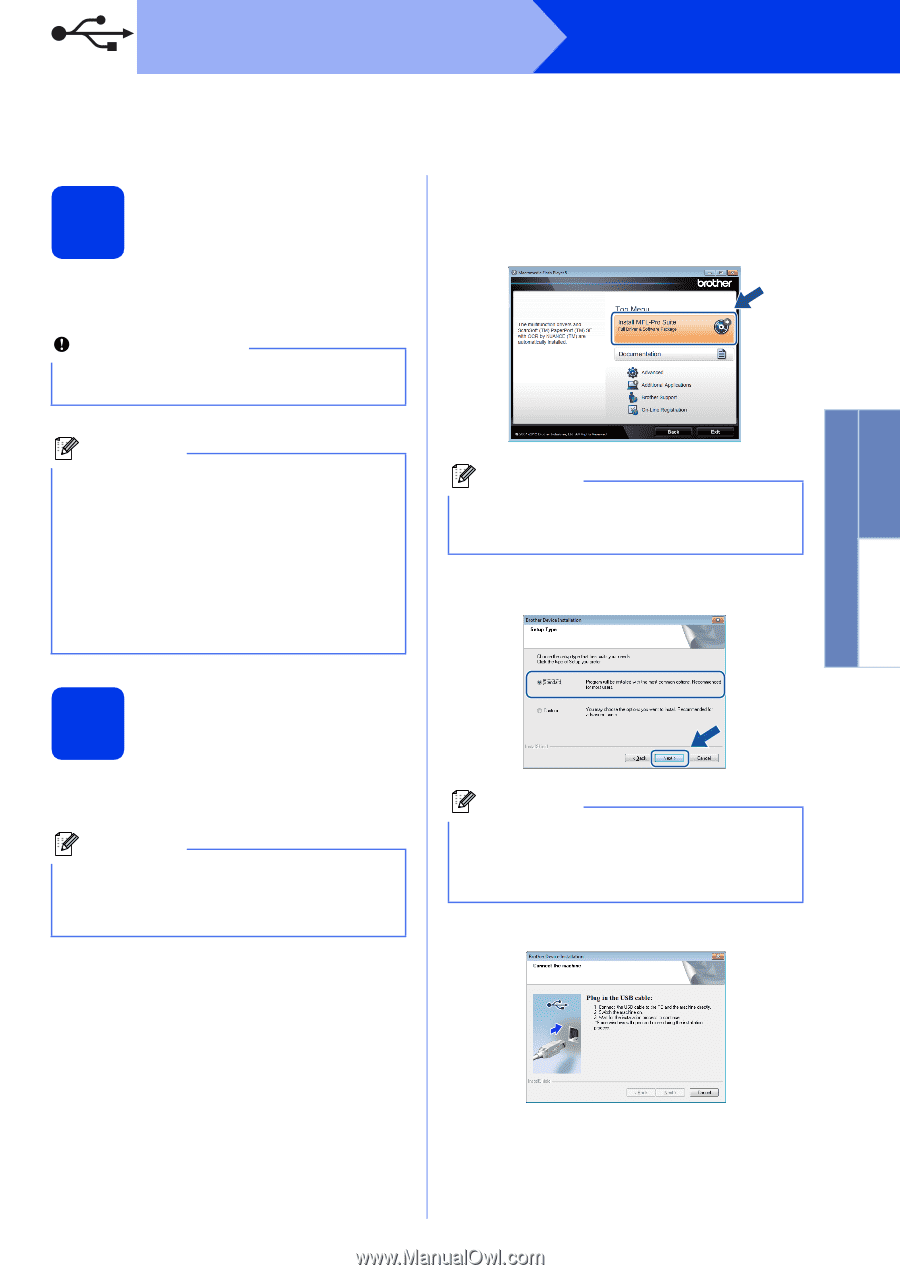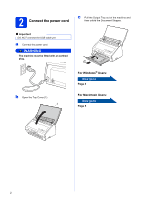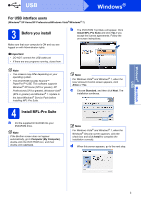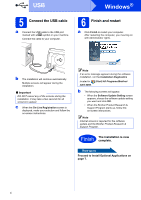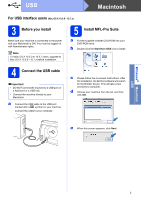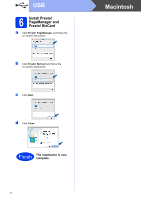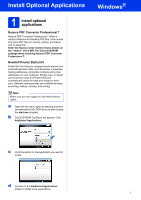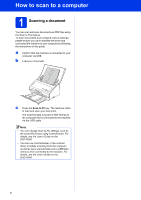Brother International ImageCenter„ ADS2000 Quick Setup Guide - English - Page 3
For USB interface users, Before you install, Install MFL-Pro Suite - software
 |
View all Brother International ImageCenter„ ADS2000 manuals
Add to My Manuals
Save this manual to your list of manuals |
Page 3 highlights
Windows® Macintosh USB USB Windows® For USB interface users (Windows® XP Home/XP Professional/Windows Vista®/Windows® 7) 3 Before you install Make sure that your computer is ON and you are logged on with Administrator rights. b The DVD-ROM Top Menu will appear. Click Install MFL-Pro Suite and click Yes if you accept the license agreements. Follow the on-screen instructions. Important • DO NOT connect the USB cable yet. • If there are any programs running, close them. Note • The screens may differ depending on your operating system. • The DVD-ROM includes Nuance™ PaperPort™12SE. This software supports Windows® XP Home (SP3 or greater), XP Professional (SP3 or greater), Windows Vista® (SP2 or greater) and Windows® 7. Update to the latest Windows® Service Pack before installing MFL-Pro Suite. 4 Install MFL-Pro Suite a Put the supplied DVD-ROM into your DVD-ROM drive. Note If the Brother screen does not appear automatically, go to Computer (My Computer), double-click the DVD-ROM icon, and then double-click start.exe. Note For Windows Vista® and Windows® 7, when the User Account Control screen appears, click Allow or Yes. c Choose Standard, and then click Next. The installation continues. Note For Windows Vista® and Windows® 7, when the Windows® Security screen appears, click the check box and click Install to complete the installation correctly. d When this screen appears, go to the next step. 3