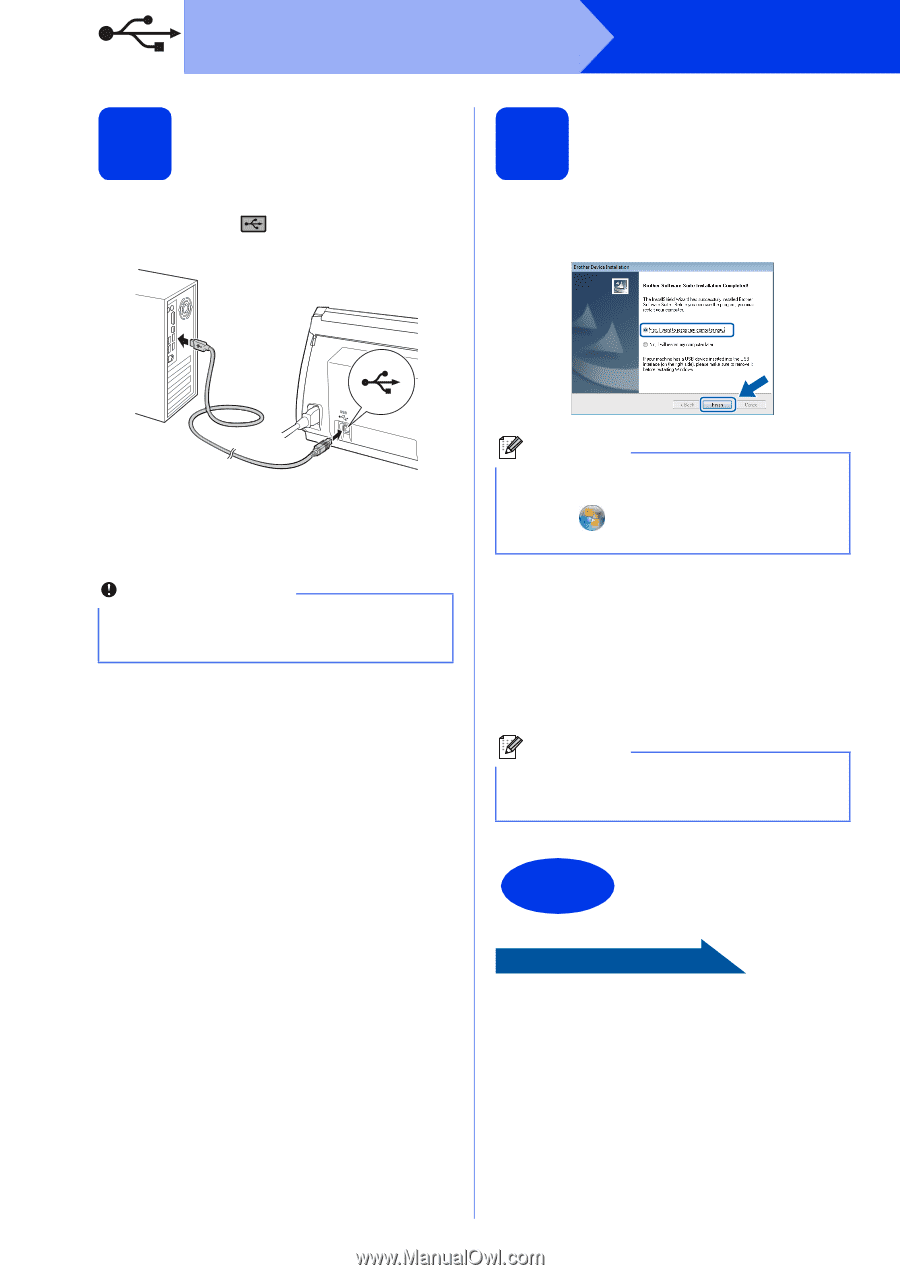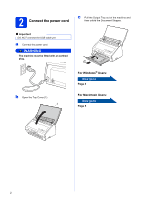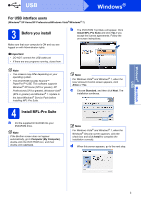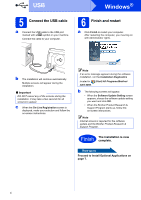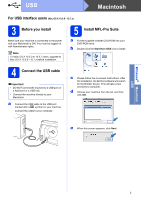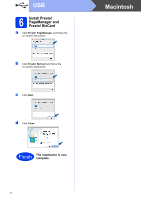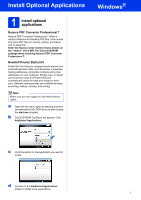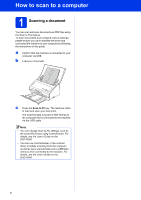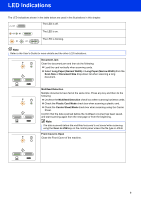Brother International ImageCenter„ ADS2000 Quick Setup Guide - English - Page 4
Windows
 |
View all Brother International ImageCenter„ ADS2000 manuals
Add to My Manuals
Save this manual to your list of manuals |
Page 4 highlights
USB 5 Connect the USB cable a Connect the USB cable to the USB port marked with a symbol on your machine. Connect the cable to your computer. Windows® 6 Finish and restart a Click Finish to restart your computer. After restarting the computer, you must log on with Administrator rights. b The installation will continue automatically. Multiple screens will appear during the installation. Important DO NOT cancel any of the screens during the installation. It may take a few seconds for all screens to appear. c When the On-Line Registration screen is displayed, make your selection and follow the on-screen instructions. Note If an error message appears during the software installation, run the Installation Diagnostics located in (Start)/All Programs/Brother/ ADS-2000. b The following screens will appear. • When the Software Update Setting screen appears, choose the software update setting you want and click OK. • When the Brother Product Research & Support Program starts up, follow the on-screen instructions. Note Internet access is required for the software update and the Brother Product Research & Support Program. Finish The installation is now complete. Now go to Proceed to Install Optional Applications on page 7. 4