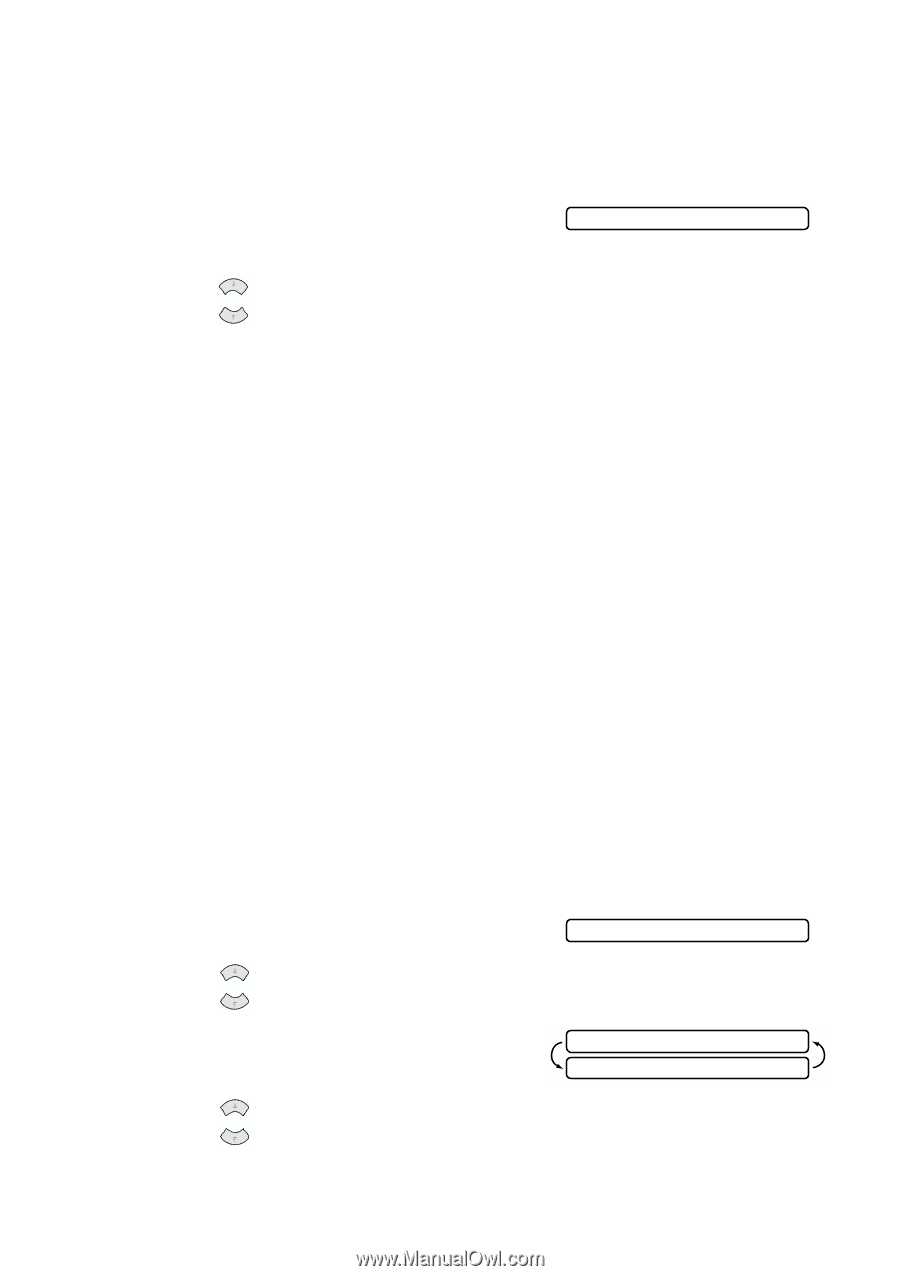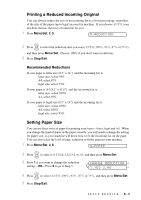Brother International IntelliFax-775 Users Manual - English - Page 45
Printing a Reduced Incoming Original, Recommended Reductions, Setting Paper Size
 |
View all Brother International IntelliFax-775 manuals
Add to My Manuals
Save this manual to your list of manuals |
Page 45 highlights
Printing a Reduced Incoming Original You can always reduce the size of an incoming fax to a fixed percentage, regardless of the size of the paper (up to legal) in your fax machine. If you choose AUTO, your machine chooses the level of reduction for you. 1 Press Menu/Set, 2, 5. 5.REDUCTION 2 Press or to select the reduction ratio you want (AUTO, 100%, 93%, 87% or 75%), and then press Menu/Set. Choose 100% if you don't want a reduction. 3 Press Stop/Exit. Recommended Reductions If your paper is letter size (8.5" x 11"), and the incoming fax is letter size, select 93% A4, select 87% legal size, select 75%. If your paper is A4 (8.2" x 11.6"), and the incoming fax is letter size, select 100% A4, select 93% If your paper is legal size (8.5" x 14"), and the incoming fax is letter size, select 100% A4, select 100% legal size, select 93%. Setting Paper Size You can use three sizes of paper for printing your faxes-letter, legal and A4. When you change the kind of paper in the paper cassette, you will need to change the setting for paper size, so your machine will know how to fit the incoming fax on the page. You can also select the level of page reduction to fit the paper in your machine. 1 Press Menu/Set, 2, 6. 6.PAPER 2 Press or to select LETTER, LEGAL or A4, and then press Menu/Set. 3 Press 1 if you want to change the reduction setting-OR-Press 2 to go to Step 5. CHANGE REDUCTION 1.YES 2.NO 4 Press or to select AUTO, 100%, 93%, 87% or 75%, and then press Menu/Set. 5 Press Stop/Exit. SETUP RECEIVE 5-4