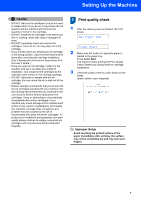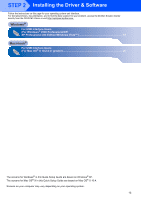Brother International MFC 230C Quick Setup Guide - English - Page 12
Choosing your language (Canada only), 7 Setting the LCD contrast, Is Quality OK?, Yes 2.No
 |
UPC - 012502618195
View all Brother International MFC 230C manuals
Add to My Manuals
Save this manual to your list of manuals |
Page 12 highlights
STEP 1 Setting Up the Machine 4 The LCD shows: Is Quality OK? q 1.Yes 2.No „ If all lines are clear and visible, press 1 (Yes) on the dial pad to finish the quality check. „ If you can see missing short lines, press 2 (No) on the dial pad and go to step 5. OK Poor 5 The LCD asks you if the print quality is OK for black and color. Press 1 (Yes) or 2 (No) on the dial pad. Black OK? q 1.Yes 2.No Color OK? q 1.Yes 2.No After pressing 1 (Yes) or 2 (No) for both black and color, the LCD shows: Start Cleaning? q 1.Yes 2.No 6 Press 1 (Yes), the machine will then start cleaning the colors. 7 After cleaning is finished, press Color Start. The machine starts printing the Print Quality Check Sheet again and goes back to step 3. 6 Choosing your language (Canada only) 1 Press Menu. 2 Press 0. 3 Press 0. 4 Press a or b to choose your language (English or French), and then press OK. Language:English 5 Press Stop/Exit. 7 Setting the LCD contrast You can adjust the LCD contrast for a sharper and more vivid display. If you are having difficulty seeing the LCD from your position, we recommend the following contrast setting for improved viewing. 1 Press Menu. 2 Press 1. 3 Press 7. 4 Press a or b to choose Dark or Light. 5 Press OK. 6 Press Stop/Exit. Contrast:Dark Contrast:Light 10